Overview
Set the system-specific information by clicking on
TOOLS | SYSTEM SETUP | SHOP GENERAL
Shop General -- General tab
Force Upper Case On Entry Boxes: by clicking on Force Upper Case On Entry Boxes, every character typed will be a capital letter. If the box is not checked, users will have to click the caps lock or Shift field to set characters uppercase.
Address Settings:
Default Area Code: Set the default area code. If the default area code is different per location, leave the field blank.
Default Country: Set the default country. If the country is not displayed in the list, please contact SBC.
Default State: Set the default state. If the default state is different per location, leave the field blank.
Default Zip Code: Set the default zip code. If the default zip code is different per location, leave the field blank.
Automatically Enter Entries into the Zip Code File: check the box if zip code entries should be automatically added to the zip code table. Once a zip code is entered into the zip code table, users will simply enter the zip code and a list of appropriate towns/cities will display. To edit information added to the zip code file, go to Tools/System Tables/Zip Codes.
Server Applications: the items within this box are programs that should be running at all times (on the server machine). By checking the boxes, messages will display on the server when the programs are not running, instructing the user to restart the appropriate program. The message reads:
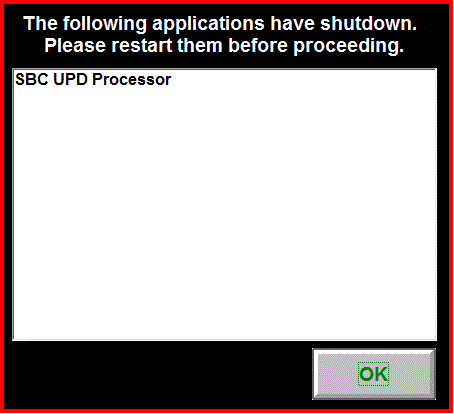
Check if Running Interval (mins): enter the number of minutes to wait before the message displays. If the user clicks OK but doesn’t launch the program, after the number of minutes entered in this field, the message will display again. This is similar to how an alarm clock works – it goes off immediately, and if you hit snooze, the alarm will go off again after a certain number of minutes. We default this to 10 minutes.
SBC UPD Processor: this program is used to process invoices. If users do not have this program activated, inventory is not adjusted by invoices or credits, sales reports will not display sales, etc. The only reason users might want this program to stop running is if they plan to count inventory while the store is open for business.
SBC Scheduler: this program schedules jobs to run at certain pre-defined times. These include backups, end of day/week/month/year reports, scheduled purchase order jobs, etc.
SBC Listener: this program allows users to communicate with computers outside their internal network. This includes multi-store systems (each store would have its own listener), users who utilize E-part and E-office, users who use handheld devices, etc.
Current Process Month: the Current Process Month determines the labels that display in the Inventory Record. The current month that displays is on the Inventory Record under the Sales tab. For example, 1 is January, 2 is Febuary, etc. This information is adjusted when the End Of Month reset occurs.
Login Date Security Level: Counter Control allows users to adjust the date at the login screen to pre- or post-date invoices. Any users with a security level below the security level entered into this field will not have the option to adjust the date. “0” allows all users to access this feature.
Report Library Management Security Level: Similar to the Login Date Security Level, any user whose security level is below the security level entered into this field will not have access to the ADD, EDIT, or DELETE buttons in the Report Library.
Modem Settings: if users have a modem connected to their system to send purchase orders, etc., the modem settings must be entered into the Modem Settings fields on the General tab of Shop General.
Shop General – Email tab
SMTP Settings: if users plan to send invoices, reports, purchase orders, etc. via e-mail, the Email tab must be populated.
**Note: if the system is a multi-store system and the e-mail is store dependent, please enter this information on the store tab by going to Tools/System Setup/Store Maintenance/Stores.
Outgoing Mail Server: This is your outgoing e-mail SMTP server (for example, smtp.gmail.com), and this information can be obtained by calling your ISP. If you do not have an ISP that provides you an SMTP server, or if you are using Exchange Server for your email and do not want to implement all of the necessary Exchange security settings, you can set up a free Gmail account.
User Name: E-mail username
Password: E-mail password **Please Note: if emails all-of-a-sudden stop sending, the password may have changed. This is very common.
Port: the port number that the Outgoing Mail Server uses.
Authentication Required: this is a Yes/No question (checked means Yes) and is asking whether authentication is required when sending/receiving e-mails. Your ISP provider will provide you with this answer.
Encrypted Connection (SSL) Required: this is a Yes/No question (checked means Yes) and is asking whether an encrypted connection is required. Your ISP provider will provide you with this answer.
From Email Name: This is the email address that will be attached to each outgoing message.
Send Admin Email To: if the system has any administrative information (a backup failed, etc.) this e-mail address will receive all the administrative e-mails.
Help URL/Path: this information contains the URL path to the Counter Control help documentation on the internet. The address is http://cchelp.sbcsolutionsinc.com/default.htm. The only time that the user would click on Browse for File (and look for C:\Program Files\Counter Control\Help Files is if the system is not connected to the internet.
Registration Information: this comes from SBC/Autologue.