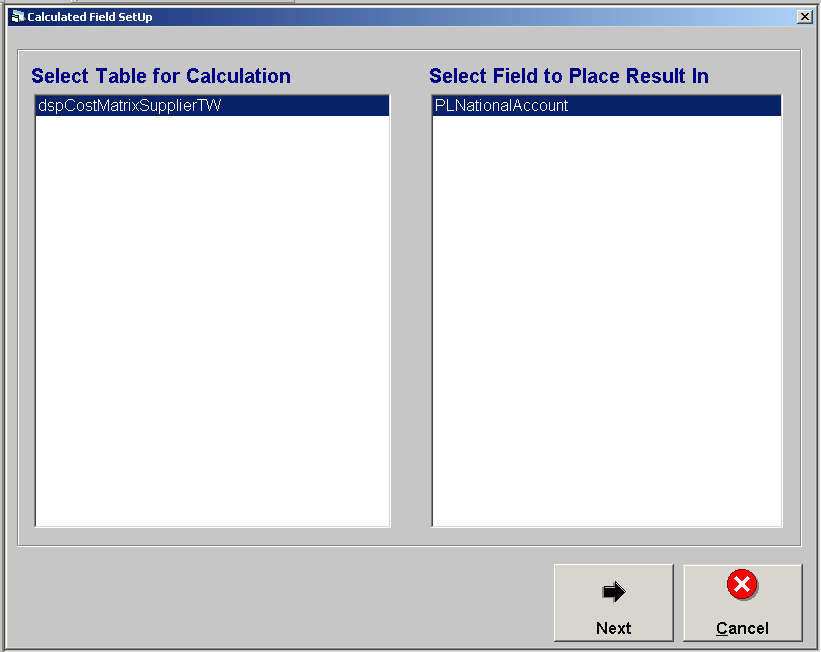
Overview
A calculated field receives its value through a calculation performed within the application. A calculated field will appear grayed out since the user cannot enter a value into the field. The application includes default-calculated fields that have been pre-defined for the user. The Calculated Field Setup function will only need to be used if a custom calculated field is needed or a change is needed for a default calculation formula.
Steps: Calculated Field Setup
If a custom calculated field is requested or a modification must be made to an existing calculated field, click on:
Tools | System Setup | Calculated Field Setup
Click New to create a new calculated field.
Click Edit to modify an existing calculated field.
Click Delete to remove an existing calculated field.
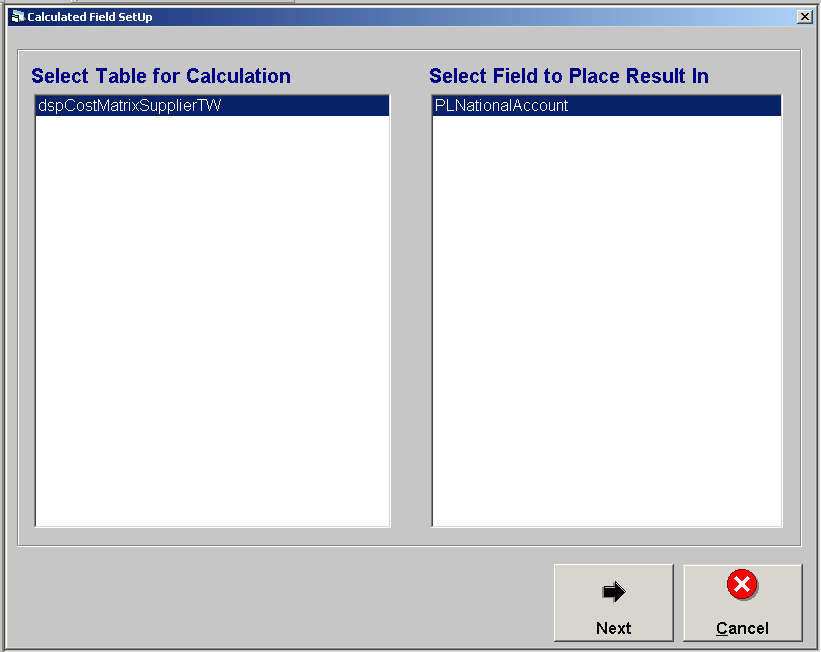
Select Table for Calculation: Highlight the applicable table.
Select Field to Place Result In: Highlight the applicable result field.
Click Next to go to the formula screen, or click Cancel to return to the main screen.
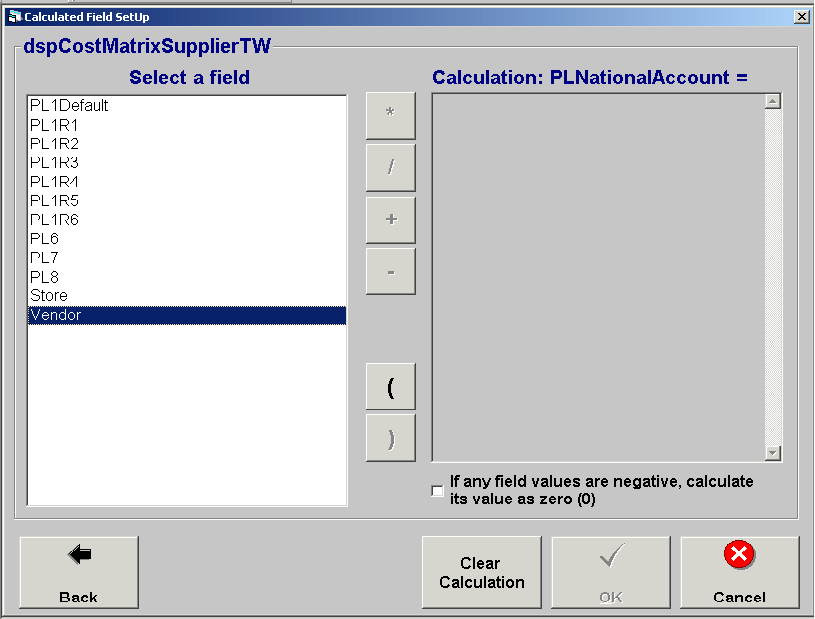
Select a field: Double click on the field name to include in the formula and it will appear in the calculation box. Once a field is selected, the message will change to Select a function.
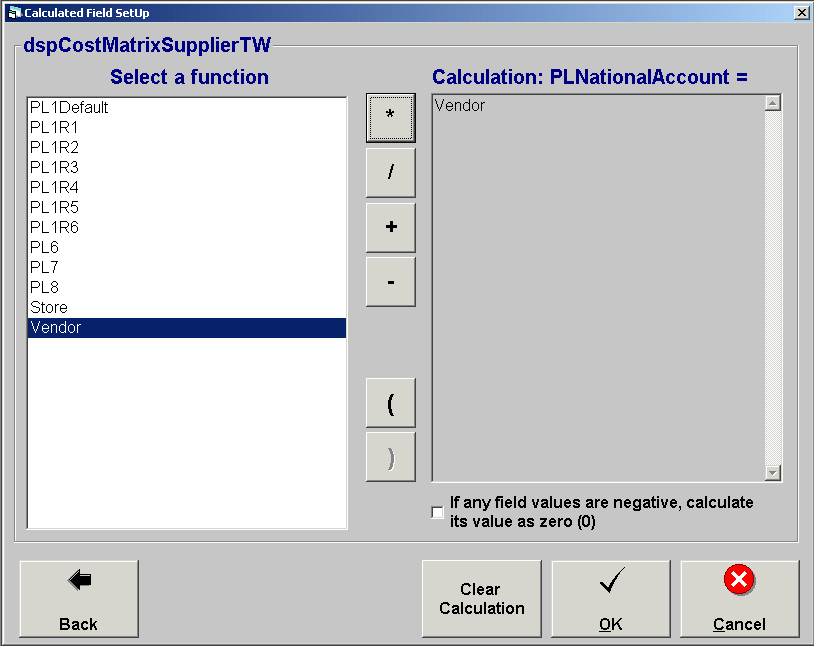
Select a function: Click on the function button (*, /, +, -) to use in the formula and it will appear in the calculation box.
Click Back to return to the previous screen.
Click Clear Calculation to remove the current formula displayed in the calculation box.
Click OK to save changes. Note: The OK button will not become enabled until a complete formula has been entered.
Click Cancel to cancel modifications and return to the main screen.