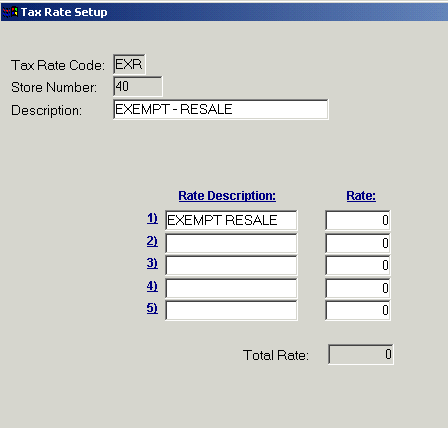
OVERVIEW
The Tax Rate Setup screen is where the various taxes rates are defined for your store. The tax rates required for a store will vary depending on each store and its individual customers (accounts). The system will be loaded with a default tax rate of 0 (never taxed) to be used for any inventory items that should never be taxed. For instance, if you have a customer that is tax exempt, a Tax Exempt Rate would be defined and then assigned in the customer account record.
Once the tax rates codes and corresponding descriptions are setup, the tax rate code descriptions can be selected in the Account Record in the Tax Rate1 and Tax Rate 2 fields. Most accounts will have both an exempt tax rate and a taxable rate assigned in the account record; the appropriate tax rate will be applied based on the Taxable Flag of the inventory item they are purchasing.
See Tax Rate Status to view and modify the tax rate code during Point Of Sale.
SETUP PROCESS
Setup Tax Rates by clicking on:
Tax Rate Code: Enter an alphanumeric code up to 3 digits long to identify the Tax Rate.
Store Number: Enter your store number.
Description: Enter a general description for the Tax Rate Code. (For example, Retail, Labor, Exempt-Government, Exempt -Resale,)
Rate Descriptions: Enter a description for each of the individual tax rates included in the Tax Rate Code. A tax rate code can be defined by a single tax rate or by a set of up to 5 tax rates. See examples below:
Single tax rate:
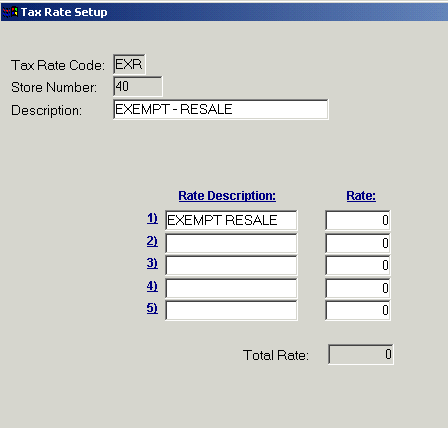
Set of tax rates:
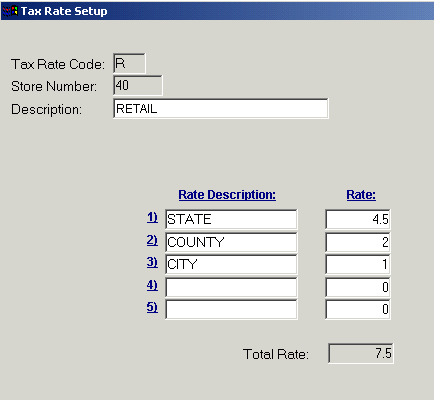
Rate: Enter the numeric value for each of the individual tax rates included in the Rate Descriptions. After entering all individual tax rates, click Save on the tool bar to save the tax rate configuration.
Total Rate: Once the information has been saved, the application will sum the individual tax rates and display the total tax rate for that Tax Rate Code.