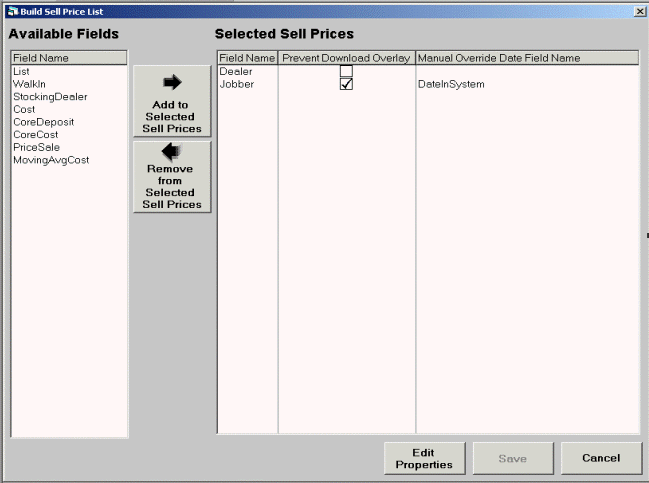
Overview
The same inventory item may be sold for different price points depending on the account. For example, one account may receive the dealer price as their sell price, while another account may receive the jobber price. The selling price to be used for each account is specified in the Default Sell $ field on the account record. (The Default Sell $ field is a drop down list which containing the standard pricing field names from the inventory record.) Since the standard $ field names may differ for the various inventory formats, the Build Sell Price function allows the user to identify which standard pricing fields from the inventory record should be used to define the default selling price. Once the standard pricing fields are identified, they will be available in the Default Sell Price drop down box on the account record.
Setup Process: Build Sell Price List
The drop down list values available in the Default Sell $ field on the account record are defined in the Build Sell Price List function. Access the Build Sell Price List screen by clicking on:
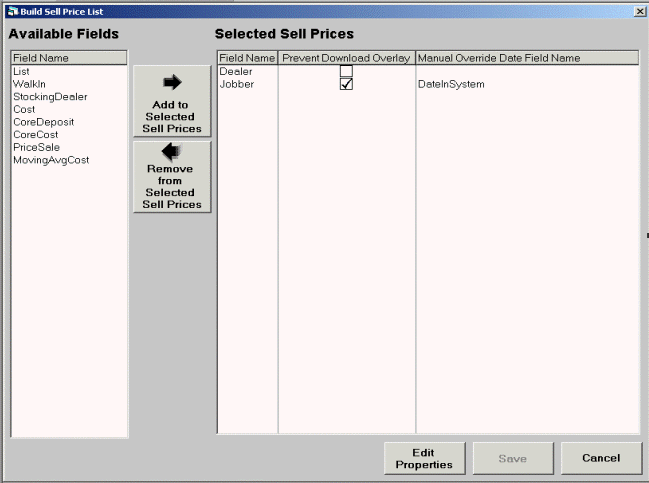
In the Available Fields section, highlight a Field Name and click on Add to Selected Sell Prices button for each field name which can be used to define the selling price of an item.
In the Selected Sell Prices section, highlight a Field Name and click on Remove from Selected Sell Prices button for each field name which will not be used to define the selling price of an item.
Highlight a Field Name and click Edit Properties to update the Prevent Download Overlay field and Manual Override Date Field Name field.
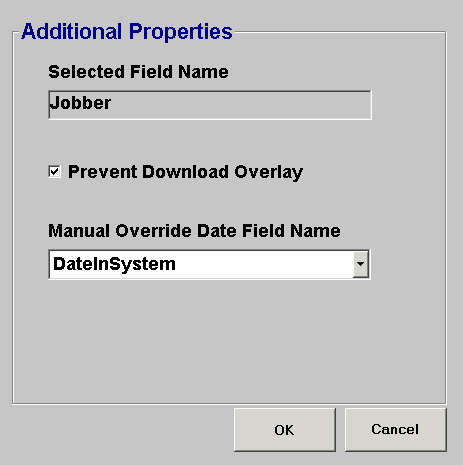
Check the Prevent Download Overlay parameter to prevent the price from being updated via an electronic price update. (i.e. File Import, File Transfer)
Select the Manual Override Date Field Name from the drop down list that will store the date of the manual override. This field is only applicable to Inventory Formats that have a Manual Override Date Field associated with the different price levels. This field is used to build custom reports that display the manual overrides over a given period of time.
Click OK to save changes.
Click Cancel to cancel changes.
Click Save to save changes made to the available or selected columns.
Note: this button will not be enabled if a field name is not moved from available or selected. Changes made via Edit Properties are saved / canceled in the Edit Properties screen.
Click Cancel to exit the Build Sell Price List screen without saving the available or selected column changes.