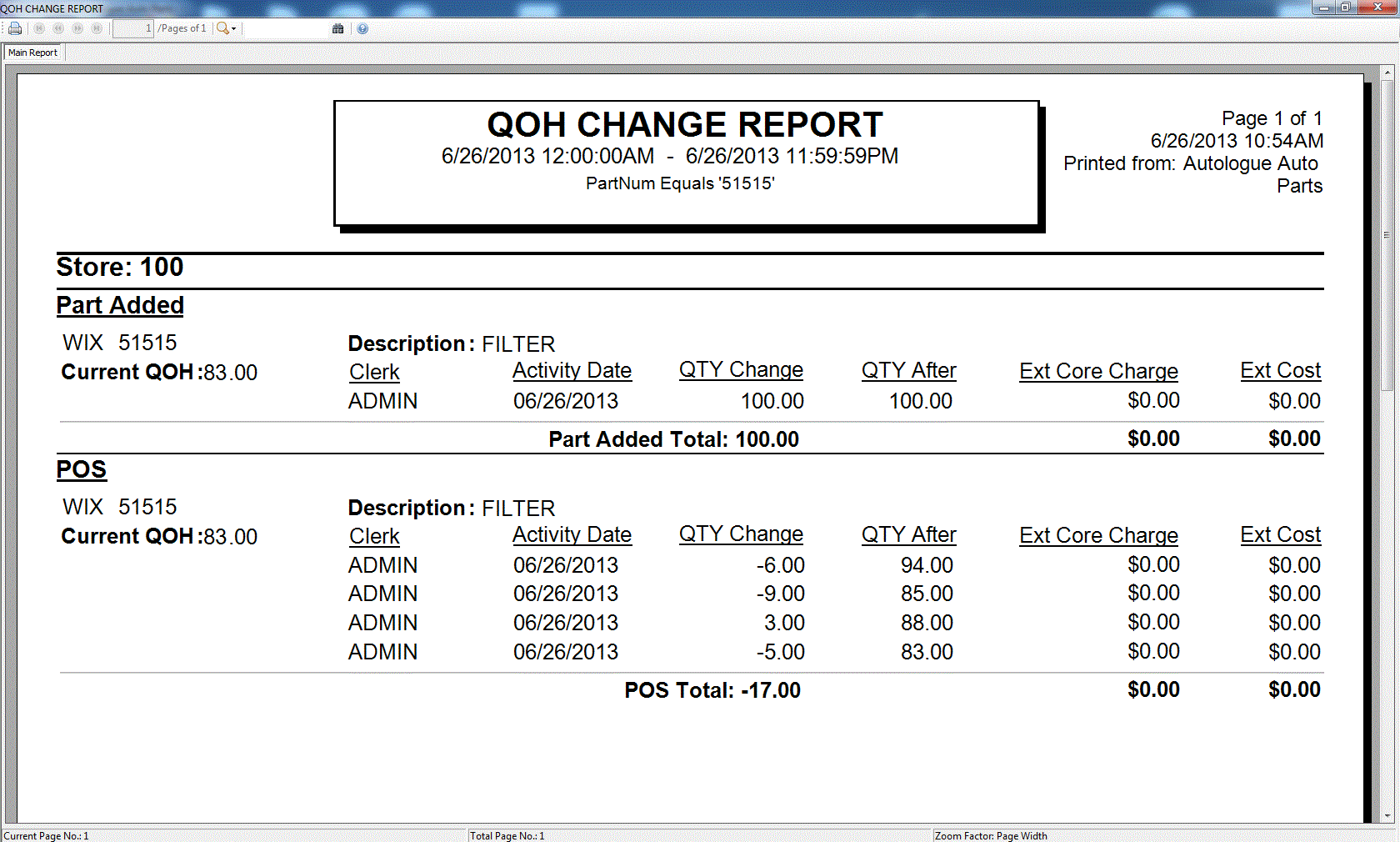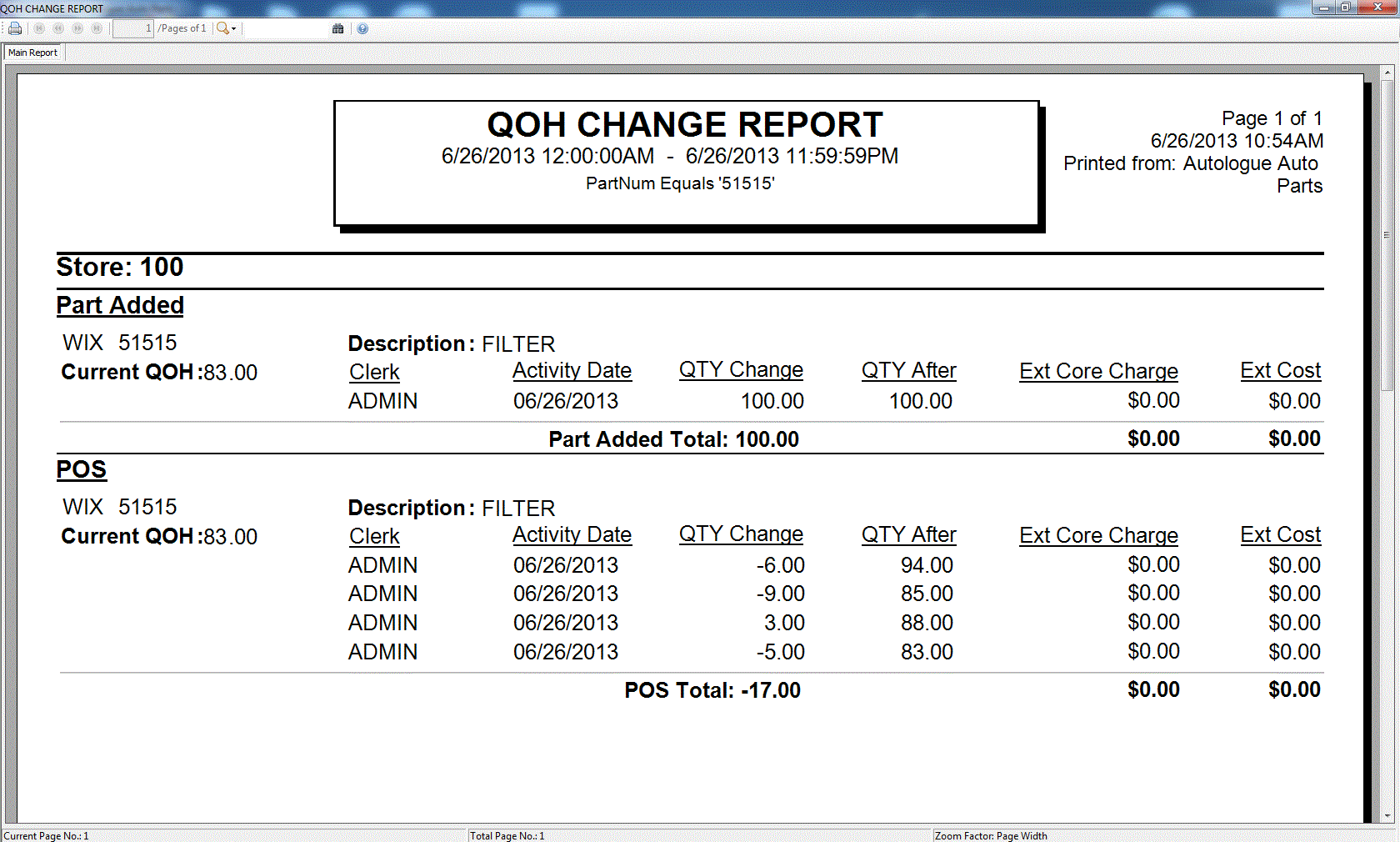Home > Counter Control Help Documentation > Menu Selections > File > Inventory Maintenance > On Hand History
On Hand History
Overview
On Hand History is a screen used to audit part movement. Each time a quantity is adjusted, a line is added to the list to describe the adjustment.
Please note: if management would like detailed information when users adjust quantity on hand manually, it is suggested that employees use Inventory Qty Adjustment instead of entering new quantity on hand information on the actual part record.
To view the On Hand History records, click on:
FILE | INVENTORY MAINTENANCE | ON HAND HISTORY
Store ID: Enter the appropriate store ID.
Part Number: Enter the part number being audited.
Show for Date Range: Select a beginning and ending date range. The system will default the date range to the current calendar year.
Click Show Results.
Date/Time: The date and time the quantity field was adjusted. The clerks displayed in the listing come from two places:
- File | Employee Maintenance | Employees
- SBC Listener: (when setting up items like Interstore Transfers or handhelds through the listener, a clerk is required. The information added to the Clerk field is what will display under Clerk if adjustments are made.
Activity: Activity describes the action that resulted in a change.
- BuildAPart: qty adjusted by the Build A Part program.
- FileDownload: qty was adjusted by a download from a collector
- PackageBreakdown: qty was adjusted when a package was broken down into eaches
- Part Added: new part added to inventory
- POS: the action was made at Point Of Sale.
- PO Receive: the action was a received purchase order.
- QtyAdjust: the quantity was adjusted using the Qty Adjust program
- RecordAlter: record was altered within Inventory Management
- SupplierReturns: qty was adjusted through the supplier returns program
- UtilAdjust: record was adjusted using the record stuffer utility
- UtilReset: record was reset using the record stuffer utility
Trans:
- INV: invoice
- CRM: credit memo
Reference: the reference number of the invoice or the purchase order,
Change: “Change” displays the number of items sold, returned, or adjusted.
Before: “Before” displays the qty on hand before the adjustment, sale, or credit.
After: “After” displays the qty on hand after the adjustment, sale, or credit.
Reason: if a reason code was selected when an adjustment was made, that text will display under Reason.
Reporting
Show Selected: click on any line item in the report and click Show Selected (if applicable) to display the purchase order or the ticket.
Please note: Show Selected is unavailable when highlighting Qty Adjust lines.
Reports/Report Library/QOH Change Report:
The report displays changes, sorted by Activity.
See also