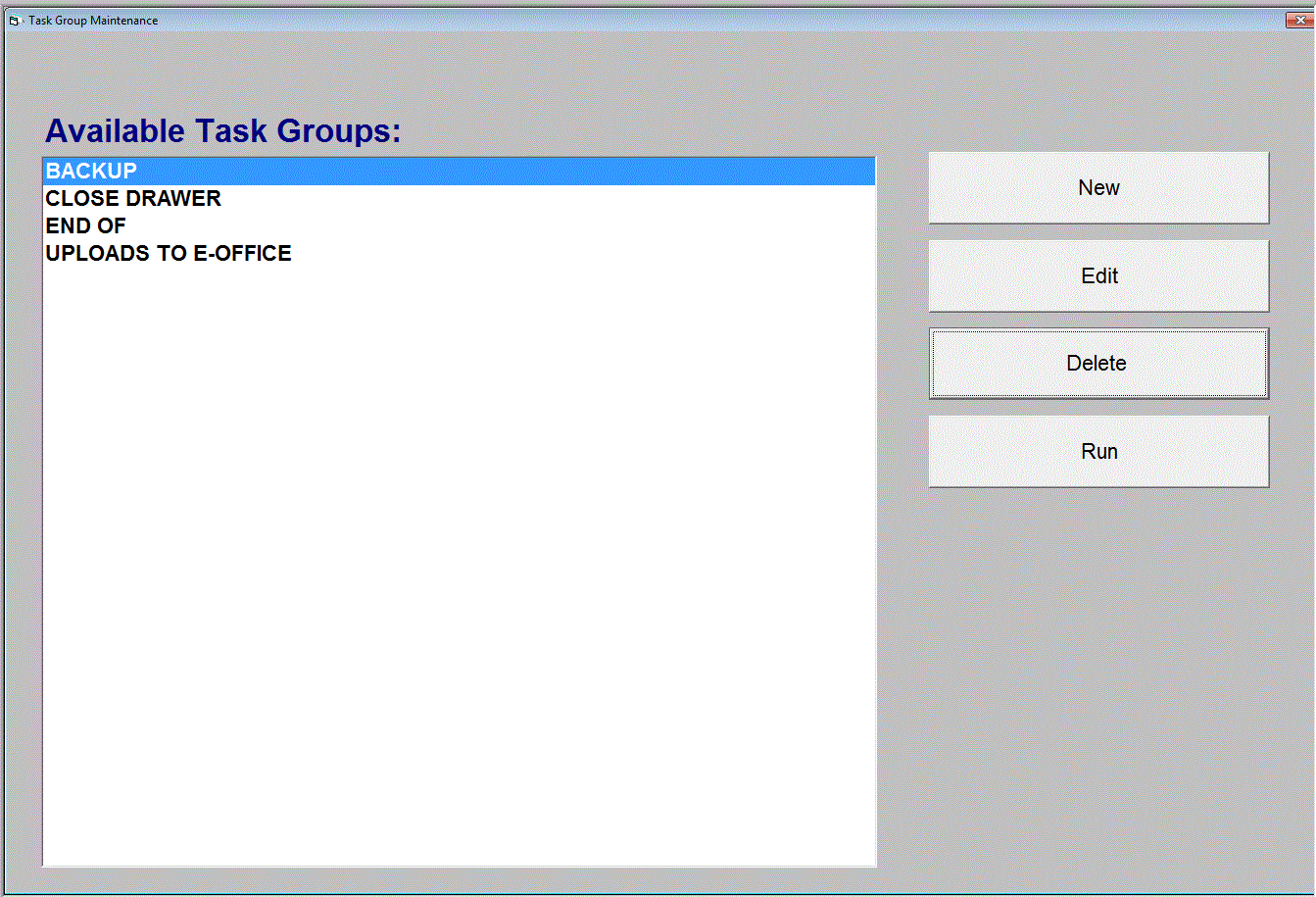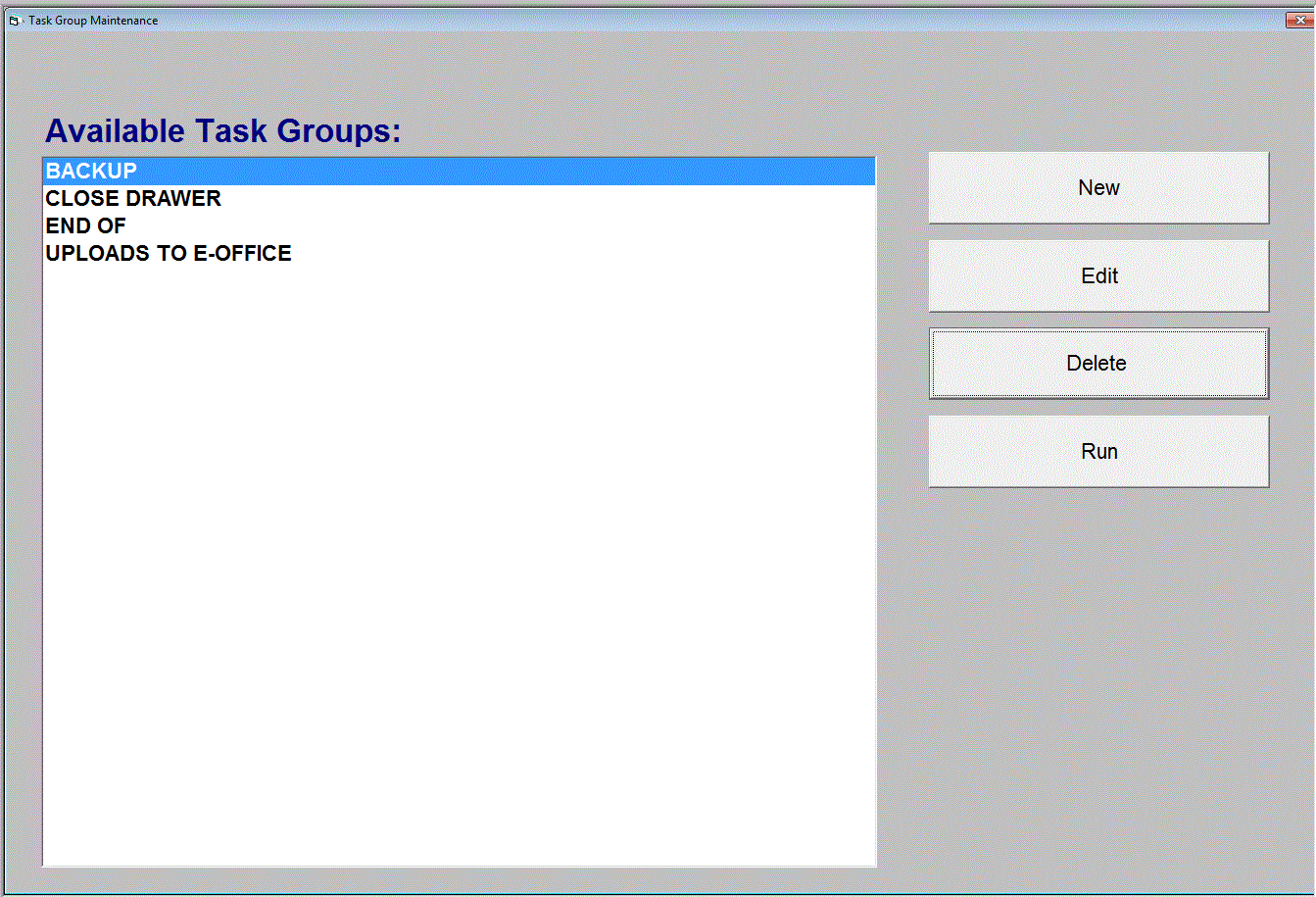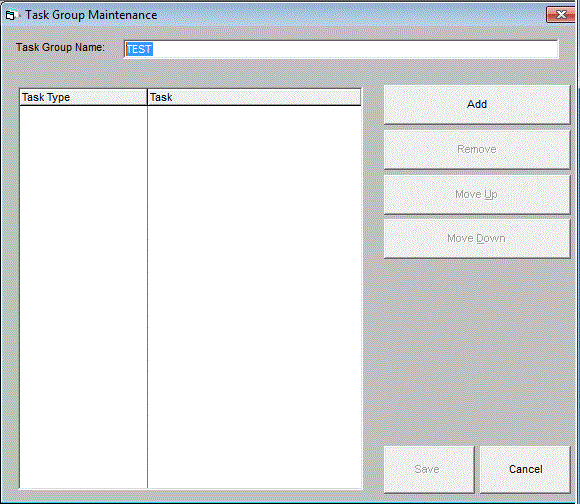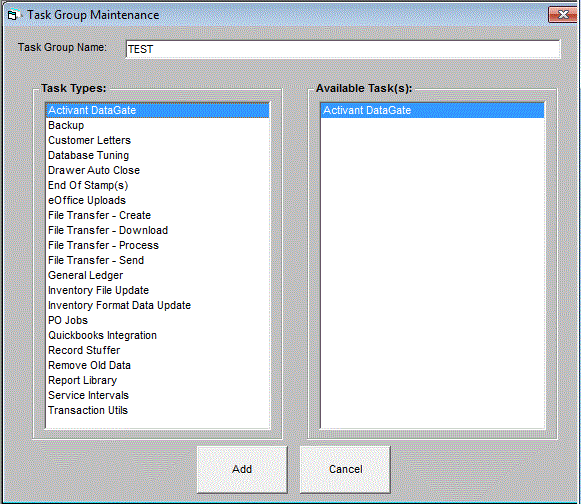Home > Counter Control Help Documentation > Menu Selections > Tools > System Utilities > Task Group Maintenance
Task Group Maintenance
Task Group Maintenance is a library of schedulable tasks. Task Groups can be scheduled through the Scheduler, or simply run at the user’s convenience.
Access Task Groups by clicking on:
TOOLS | SYSTEM UTILITES |TASK GROUP MAINTENANCE
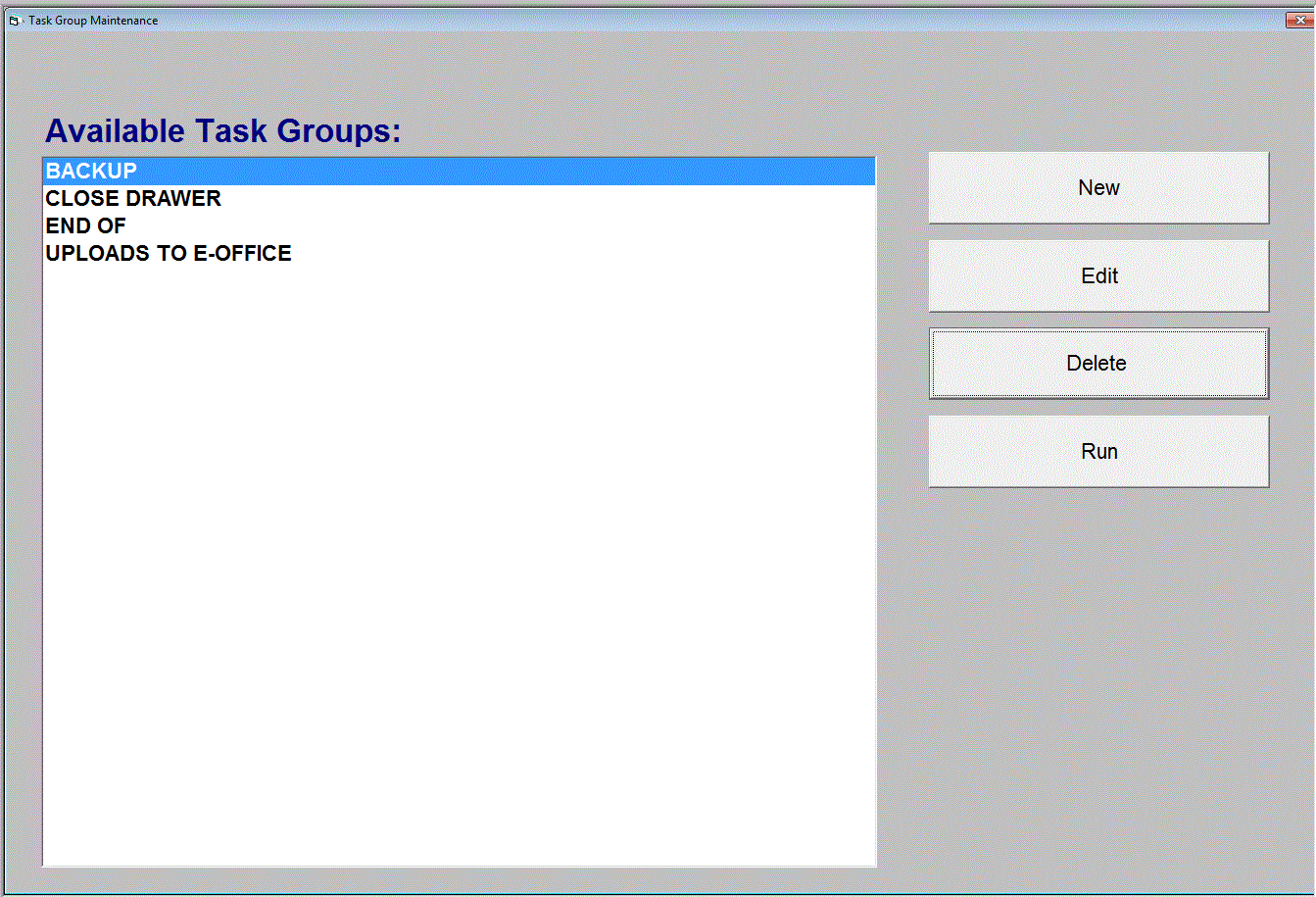
- Click New to create a new Task Group.
- Click Edit or Delete to modify or delete an existing Task Group, if applicable.
Note: A warning will appear if editing /deleting a Task Group that has already been scheduled via the Scheduler. If a Task Group that has been scheduled is deleted, the corresponding Scheduled Job will also be deleted from the Scheduled Jobs screen.
- Click Run to manually run a Task Group now.
The following screen will appear after selecting the New or Edit option described above.
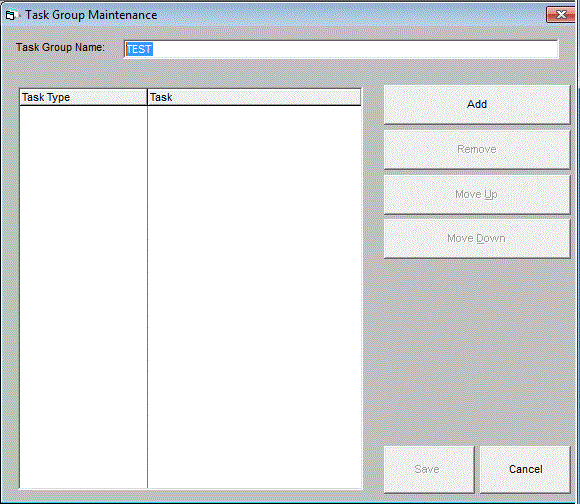
Task Group Name: Enter a name that describes the jobs within the Task Group.
- Click Add to add an item to the Task Group.
- Click Remove to remove an item from the Task Group.
- Click Move Up/Down to rearrange items within the Task Group.
- Click Save to save the Task Group.
- Click Cancel to leave the Task Group without making any changes.
The following screen will appear after selecting Add.
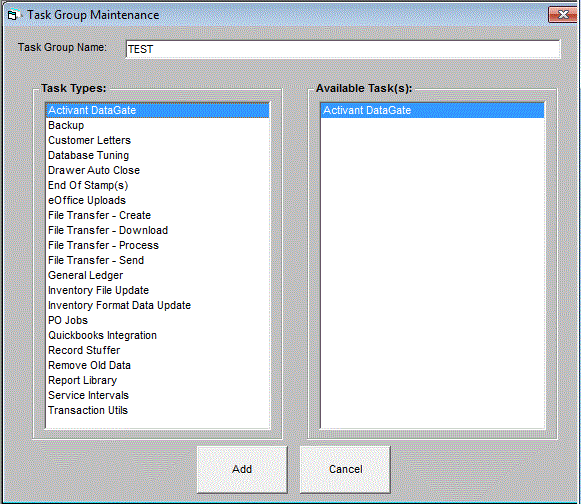
- Select a category from Task Types.
- Once a selection has been made, all available jobs will display under Available Task(s). Select the desired task and click Add.
- Continue to select the desired jobs. Click Move Up/Down to rearrange the selected jobs, as needed. Then click Save to save the job.
- Click Save when Task Group is complete.
See also