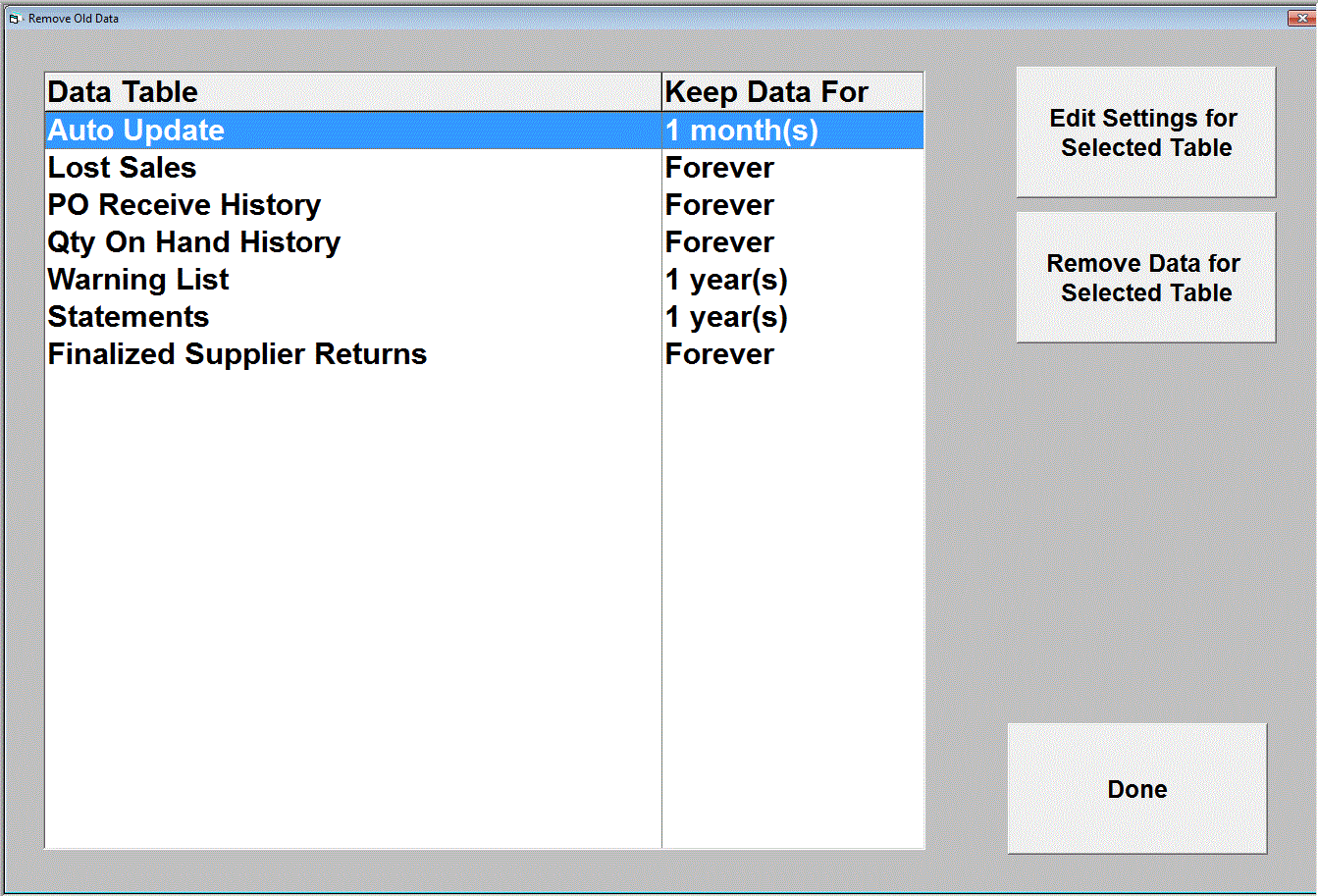
Remove Old Data
Remove Old Data is a utility used to remove data that exceeds selected time periods. For example, users can set the Lost Sales to be removed once a month, once a year, etc. The user would set a report to generate first, reporting on the information collected. Then the data would be removed and ready to start collecting information for the new month, calendar year, etc.
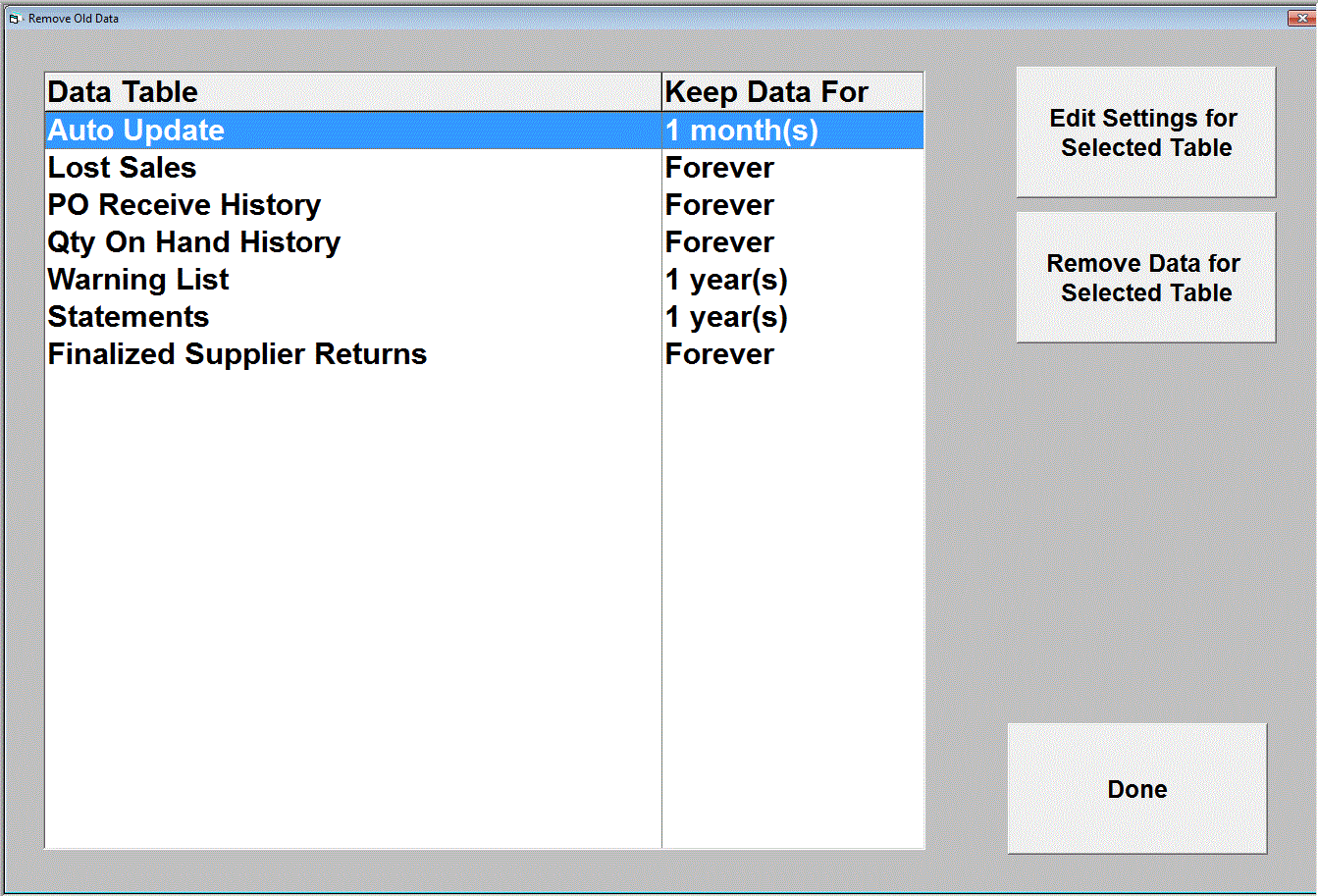
Auto Update: Auto Update is the program that processes invoices and updates inventory. Removing information from auto update is removing information from the auto update log, which helps customer support if there are issues with tickets processing. SBC suggests to keep Auto Update history for at least one month.
Lost Sales: Some users have an un-editable Lost Sales field on the inventory pages. These users can reset the Lost Sales field using the Remove Old Data utility.
PO Receive History: Users have the ability to determine how many purchase orders display in the purchase order screen. Those that “fall off” the screen are not automatically removed. If users would like to clear some space and remove old Purchase Order History, that will be done here.
Qty On Hand History: Users are able to review Qty On Hand for every part in the inventory since the beginning of the system. If desired, users can clear old data through this page. It is suggested that users keep at least a year of changes for audit purposes.
Warning List: Users are able to receive a Warning List report that reports on any Items selected through Tools/System Configuration/Warning List Configuration.
Statements: The Statement program can hold every statement ever run on the system. Users can remove old statements automatically, if desired, by entering information in the Keep Data For field here.
Finalized Supplier Returns: Users are able to remove finalized Supplier Returns automatically through this screen.
Functions
Edit Settings for Selected Table: To edit an item in the list, highlight the item and click Edit Settings.
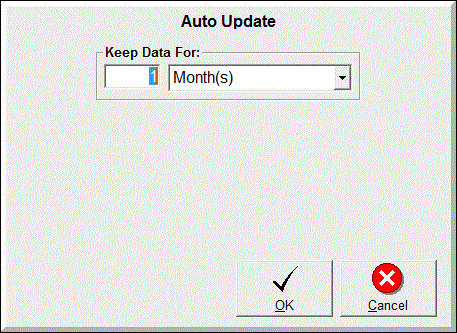
Under Keep Data For, choose from:
If Day(s), Month(s), or Year(s) is selected, enter the coordinating number of days, months or years.
Then click OK.
The next time that the End Of runs (through the scheduler), any old data exceeding the “Keep Data For” range will be automatically removed.
Remove Data for Selected Table: If users would like to clean up a file immediately, they can click “Remove Data for Selected Table”. That will remove items older than the settings in “Keep Data For” immediately.
Done: Click Done to leave the screen.
See also