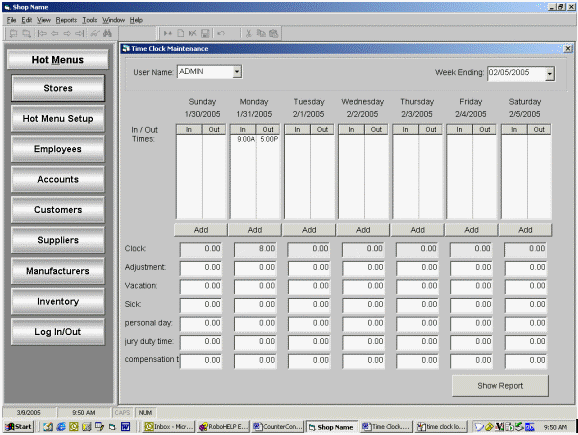
Time Clock Entries
Steps: Time Clock Entries
The Time Clock Entries feature enables the user to view previously added time entries, add new time entries, modify existing time entries, enter non-clock hours (i.e. vacation hours, sick hours) and produce a summary report. Access the Time Clock Entries screen by clicking on:
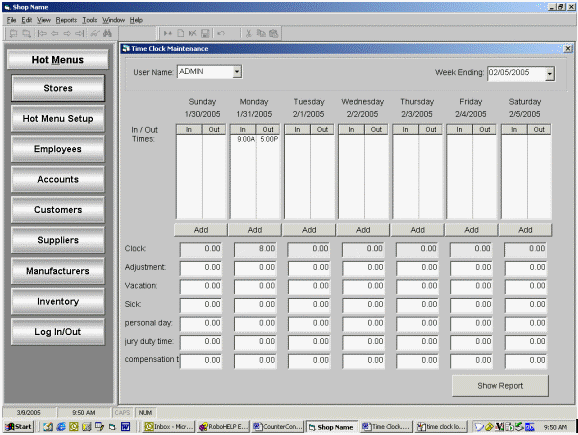
User Name:
Select the user name to access time entries for.
If the cursor is placed on the User Name field, the user can use the tool bar arrows to display the time clock information for each user name for the selected ending week.
Week Ending:
Enter or select a date using the calendar provided in the drop down box.
If the entered date does not fall on the Week Ending Day selected in the default Time Clock Settings, the system will automatically change the entered date to an appropriate date that corresponds with the Week Ending Day previously selected.
If the cursor is placed on the Week Ending field, the user can use the tool bar arrows to display the time clock information for each week for the selected user.
In / Out Times:
Click the Add button under the applicable date to access the Edit Time Clock Entry box to add a new time entry for that date.
Double click on a time entry or highlight a time entry and press Enter to access the Edit Time Clock Entry box to modify or delete the existing time entry.
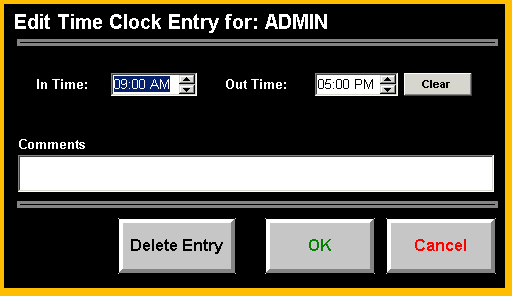
The value in the In Time/Out Time field can be manually entered or modified by placing the cursor on the hour, minutes, or AM/PM and use the arrow keys to adjust the value accordingly.
Click Delete Entry to remove the entry.
Click Ok to save modifications.
Click Cancel to return to the Time Clock Maintenance screen.
Clock: This field displays the total number of clock hours entered and cannot be manually modified. Added or modified time entries will be reflected here, but this field does not include vacation hours, sick hours, etc.
Adjustment: Enter the number of hours or fraction of an hour to adjust the total clock hours by. If entering a fraction of an hour, it must be entered as a decimal value. For example, 15 minutes should be entered as .25.
Note: Although the adjusted hours will appear on the adjusted line of the report, they will be tracked and calculated in the report under regular hours and overtime hours as applicable.
Vacation: Enter the number of vacation hours here. Vacation hours will not be reflected in the total hours displayed in the Clock field. Pay for vacation hours are determined by the Paid Vacation parameter in the employee record.
Sick: Enter the number of sick hours here. Sick hours will not be reflected in the total hours displayed in the Clock field. Pay for sick hours are determined by the Paid Sick parameter in the employee record.
Misc1, 2, 3: This caption will change to reflect the caption entered in the Personal Pay Amount Captions fields in the shop settings. Pay for these 3 types are determined by the Paid Personal parameter in the employee record. (All 3 types must be all paid or all not paid; the system will not allow 2 types to be paid and 1 type to not be paid.)
Note: Holiday hours, Saturday hours, Sunday hours and Special hours will be reflected in the report if a time entry is posted for a date that is listed on theSpecial Pay Dates tab.
Click Show Report to display the Time Clock Report for the selected User Name and selected Week Ending. The report will display total recorded hours, even those that are unpaid due to the Time Clock settings on the employee record.
Note: This report can also be run for all employees via the Time Clock Report in Standard Reports.
See also