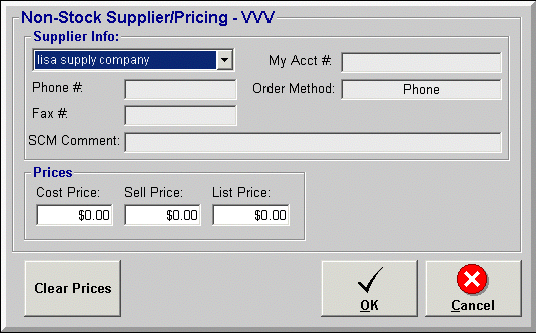
Supplier Cost Matrix
Overview
The Supplier Cost Matrix provides the option of using an adjusted cost price when selling non-stocked items in Point Of Sale. The Supplier, Manufacturer, Category Code or any combination can be used to define adjusted cost price scenarios. If a non-stocked item sold at POS matches a Supplier Cost Matrix entry, the cost price entered will be recalculated to reflect the Supplier Cost Matrix entry. The new recalculated cost price will then be used to calculate the sell price and list price based on the manufacturer record parameters or default shop settings.
Steps: Supplier Cost Matrix
FILE | SUPPLIER MAINTENANCE | SUPPLIER COST MATRIX
Supplier Code: Select the supplier to apply the adjusted cost price to or select *** to apply to all suppliers.
Manufacturer Code: Select the manufacturer code to apply the adjusted cost price to or select *** to apply to all manufacturers.
Pricing Category: Select the pricing category to apply the adjusted cost price to or select *** to apply to all pricing categories. The system will then apply the adjusted cost price to any inventory record with the selected Pricing Category value.
Access the Cross Reference table to verify the name of the field on the inventory record where the Pricing Category value is stored.
Note: Pricing Category values are defined in the Tools / System Tables/ Category Code Table.
Price Definition Code: Select $, %, or A (fixed value) to calculate the adjusted cost price for this item.
Value: For $ and %, enter a positive or negative value to adjust the cost price by; for A (fixed value), enter the actual adjusted cost price. The resulting adjusted cost price is based on the Price Definition Code ($, %, A) selected above and the Value entered here.
For example, if the value of 10 is entered, the resulting adjusted cost prices are:
When a non-stocked item is sold, the Non-Stock Supplier/Pricing screen below will be displayed for the user to select the Supplier Info and enter the Cost Price.
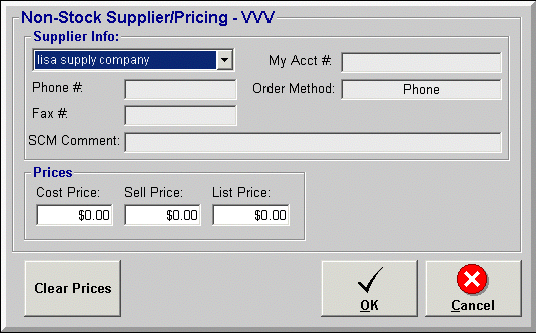
Note: The suppliers available in the Supplier Info drop down box are based on the suppliers listed on the manufacturer record; if there are no suppliers listed on the manufacturer record, the default supplier defined in the shop settings will be available.
It may also be possible to recalculate the Cost Price by selecting a different supplier on the non-stocked price screen.
The Cost Price entered will be recalculated if the items Manufacturer Code, Supplier Code, and Pricing Category match an entry in the Supplier Cost Matrix file. The system will first review all entries that match the items Manufacturer Code, then review those Manufacturer Code entries that match the items Supplier Code, and last find the entry that matches on the Pricing Category selected. Once a matching SCM entry is found, the price entered in the non-stock pricing screen will be recalculated to reflect the SCM adjustment after pressing the Enter or Tab key. The following examples illustrate how the system selects the matching SCM entry to use.
Supplier Cost Matrix Table Entries:
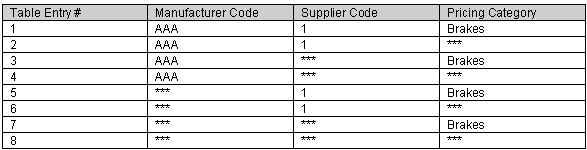
Example 1:
Sold non-stocked item AAA123 in POS.
Manufacturer Code: AAA
Supplier Code: 1
Pricing Category: Brakes
The system will first search on the Manufacturer Code AAA and narrow down the SCM table entries to the following:

The system will then search on the Supplier Code 1 and narrow down the SCM table entries to the following:

Last, the system will search on the Pricing Category of Brakes and narrow down the SCM table to the following matching entry:

Example 2:
Sold non-stocked item BBB123 in POS.
Manufacturer Code: BBB
Supplier Code: 2
Pricing Category: ***
The system will first search on the Manufacturer Code BBB. Since there are not any Manufacturer Code BBB entries, the system will narrow down the SCM table entries to those representing all (***) Manufacturer Codes:

The system will then search on the Supplier Code 2. Since there are not any Supplier Code 2 entries, the system will narrow down the SCM table entries to those representing all (***) Supplier Codes:

Last, the system will search on the Pricing Category of *** and narrow down the SCM table to the following matching entry:

See also