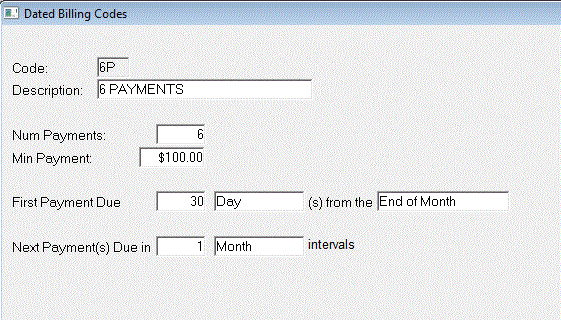
Dated Billing
Overview
Dated Billing is the practice of splitting payments on larger invoices, allowing house charge accounts to pay off tickets in equal payments. Dated billing must be allowed on an account to account basis, and is dependent on agreements made between the buyer and the seller.
Step #1: Set Minimum To Allow
Go to Tools/System Setup/POS Settings/General/Account Related tab
Under Dated Billing, set a Minimum Amount To Allow. The ticket total must exceed the entered dollar amount for the dated billing utility to become available.
Step #2: Setup a Dated Billing Scenario
Go to Tools/System Tables/Dated Billing Codes
Click the green plus sign at the top of the page to add new.
Code: Enter an up-to-3 character code to represent the Dated Billing setup.
Description: Enter the description.
Num Payments: Enter the number of payments that the tender will be split into. The account will then see that number of line items added to the transaction history. Each month, the line item that has come due will display on the statement, unless the statement is setup to see deferred transactions and totals – then the account will see all of the line items, even if some have not yet become due.
Min Payments: Enter the minimum dollar amount that each payment can be.
First Payment Due: Enter the number of days or months before the first payment is due.
Next Payment Due: Enter the recurring schedule when each next payment will be due.
EXAMPLE:
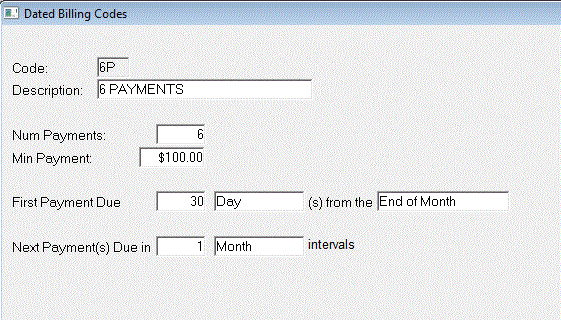
Step #3: Assign Dated Billing Code to Account
Go to File/Account Maintenance/Accounts/Invoicing tab
On the left side of the screen there is a Dated Billing Code field. Enter the Code created in step #2 to the field and click the save button.
Note: the account must be a House Charge account for the Code field to be available.
Also Note: Accounts must have Auto Finalize On Tender set to NO for the Dated Billing utility to be available.
Using Dated Billing
The following box will display:
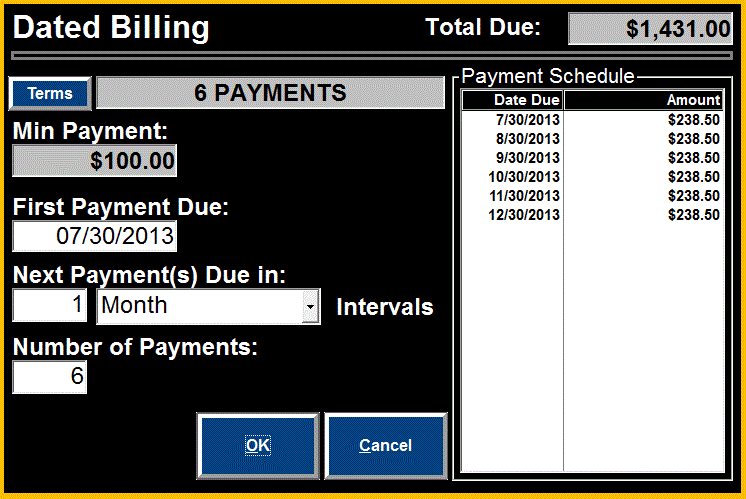
Please note: Users may click TERMS to select a different Dated Billing setup.
See also