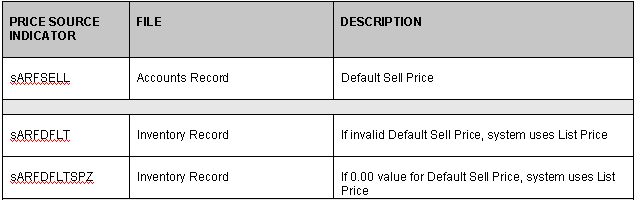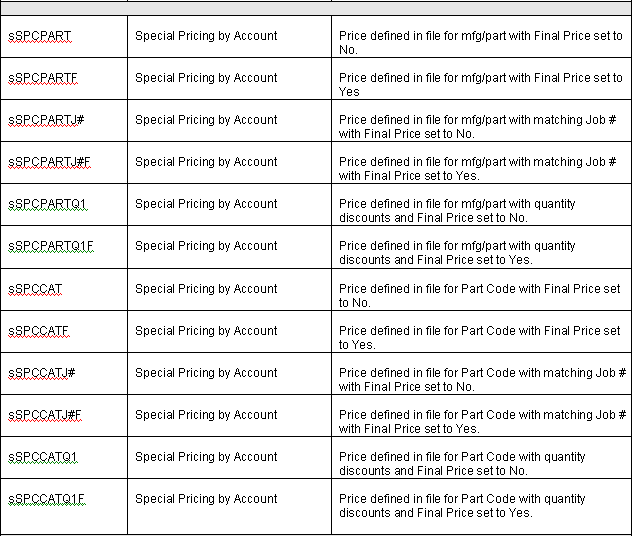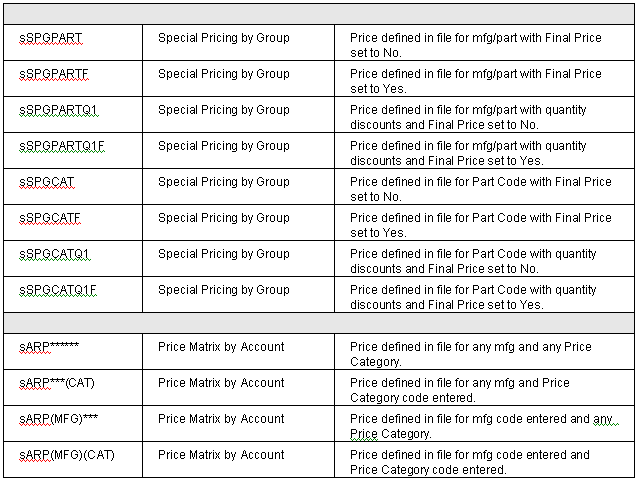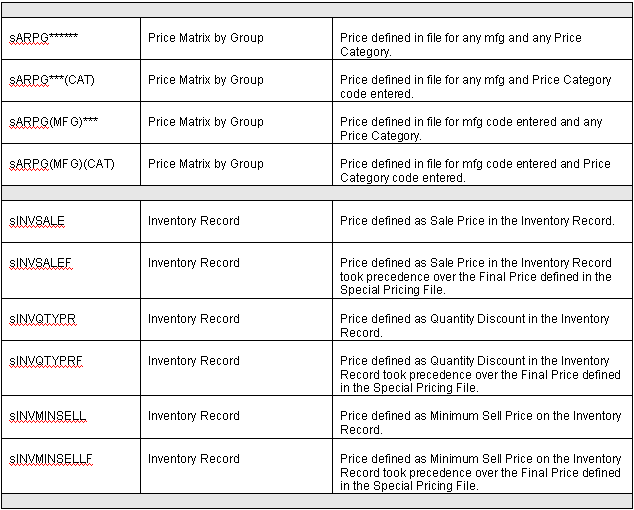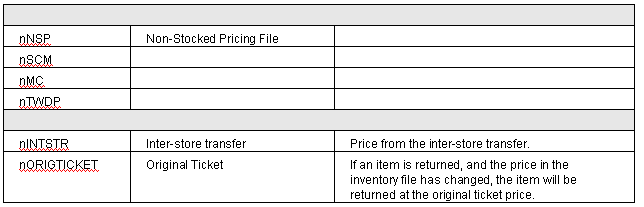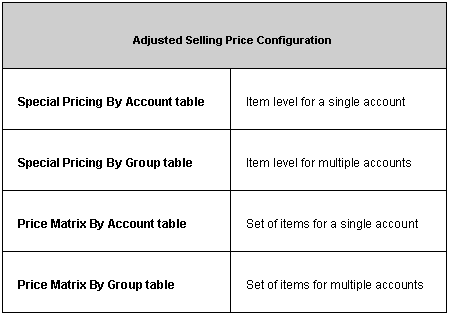
OVERVIEW
The application provides the option of using an adjusted selling price throughout the application. An adjusted selling price can be configured for a single item, for a group of items, for a single account or for a group of accounts. Set up an adjusted selling price in the appropriate table based on the configuration described in the table below.
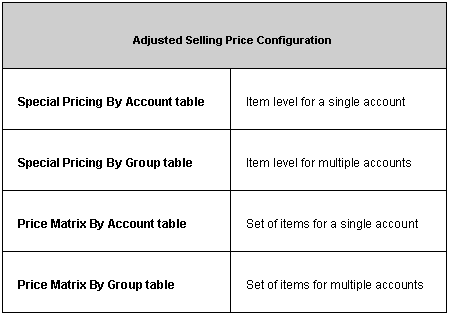
Once the adjusted selling price is defined, the following flags must be set to enable the adjusted selling price and apply any additional discounts, if applicable.
Inventory Record: Set Part Discount Flag to Yes to enable an adjusted selling price.
Accounts Record: Set Qty Discount Allowed to Yes to enable quantity discounts. (Pricing tab)
During Point Of Sale, the application follows the level order listed below to determine the lowest possible sell price.
Default Sell Price from the Accounts Record
(If the Default Sell Price field value is blank, not valid, or less than or equal to zero, the List Price in the Inventory Record will be saved as the temporary sell price. This temporary sell price will then be used for comparison to other levels.)
Discount Flag set to Yes or No on Inventory Record
(If discount flag field is blank, application will default to Yes.)
If set to Yes, go to #3
If set to No, go to #6
Special Pricing File by Account
If Final set to Yes, go to #6
If Final set to No, go to #4
Special Pricing File by Group
If Final set to Yes, go to #6
If Final set to No, go to #5
Price Matrix File by Account or Group based on match listed below. Once a match is found, the program stops searching the Price Matrix hierarchy.
MFG, CAT from Price Matrix File by Account
MFG, CAT from Price Matrix File by Group
MFG, *** from Price Matrix File by Account
MFG, *** from Price Matrix File by Group
***, CAT from Price Matrix File by Account
***, CAT from Price Matrix File by Group
***, *** from Price Matrix File by Account
***, *** from Price Matrix File by Group
The Price Matrix Price is compared to current lowest sell price at this point:
If current lowest calculated sell price is from the Default Sell Price, use the Price Matrix Price regardless of which price is lower. (See exceptions below)
If current lowest calculated sell price is NOT from the Default Sell Price, compare the current lowest calculated sell price to the Price Matrix Price and use the lower price.
Note: if an item is included in a Price Matrix File by Account and also included in a Price Matrix File by Group, the system uses the price from the Price Matrix File by Account; even if the price is lower in the price matrix file by group.
Quantity Pricing on Inventory Record
Sale Price on Inventory Record
(If Start and End Date fields are blank, the sale price will not expire.)
The program will continue searching each level for the lowest possible sell price unless it encounters one of the exceptions listed below.
Exceptions:
If the Special Pricing File has Final flag set to Yes and Price Value set to 0.00 or the Price Matrix File has Price Value set to 0.00, the application will use $0.00 for the lowest sell price.
The price set in the Special Pricing File when the Final flag is set to Yes will take priority over a lower price found in the Price Matrix Files or Default Sell Price.
The price set in the Price Matrix File will only take priority over a lower price if the lowest calculated sell price comes from the Default Sell Price. (It will not take priority over a lower price found in Special Pricing File when the Final flag is set to No.)
As listed in the order of levels above, the Quantity Pricing and Sale Price from the Inventory Record is the last price the application compares to. If the Quantity Price or Sale Price is the lowest calculated price, this price would override the exception rules described above for Special Pricing File and Price Matrix File. (Note: it will not override the $0.00 price exception rule.)
When an item is added to a ticket in Point Of Sale, the corresponding lowest calculated sell price is displayed on the ticket. In order to determine where the lowest sell price originated from, hover over the price and compare the coded Price Source Indicator value to the chart below.