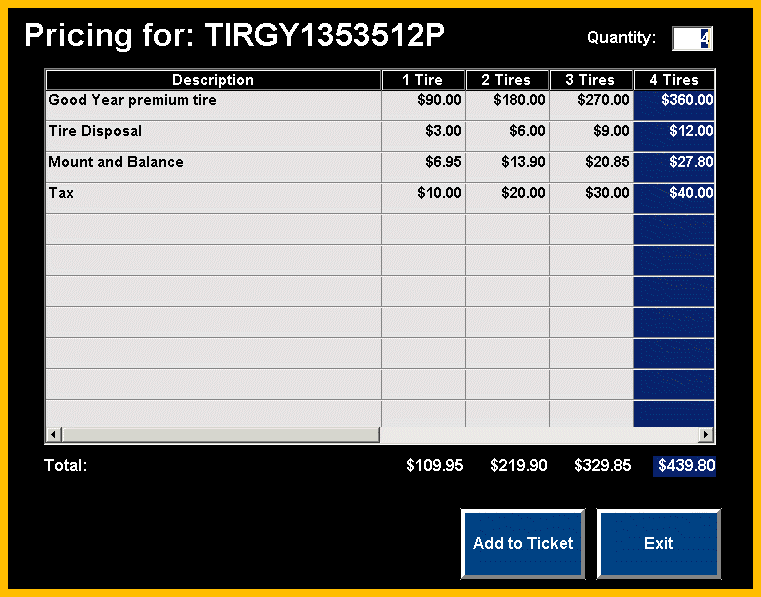When a customer is looking to purchase tires, the system has a feature to enable the counterman to enter the width, aspect ratio, and rim size of the tire and search the inventory file for all tires that meet the criteria selected.
Click on the Tires button on POS screen and the following screen will display:
(Note: If the Tires button is not currently on the POS screen, see POS Button Setup to create a customized set of transaction information buttons.)

After entering or clicking on a value for Width, Aspect Ratio, and Rim, click OK and the system will display all tires of that size contained in inventory in the Tire Selection for Size screen.
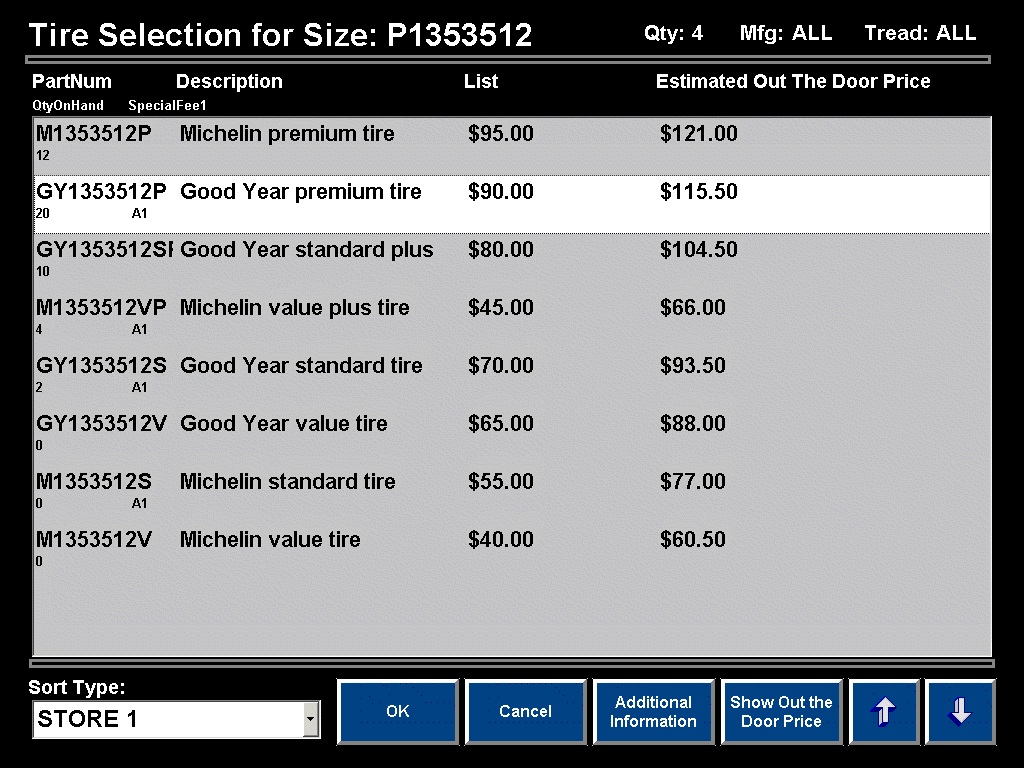
The Tire Selection for Size screen can also include additional information customized for each individual store, as well as sorting the information displayed in ascending or descending order. In the example screen above, this store included PartNum, Description, List (price), Estimated Out The Door Price (function field), QuantityOnHand, and SpecialFee1.
To set up the information fields you would like included on the Tire Selection for Size screen, click on:
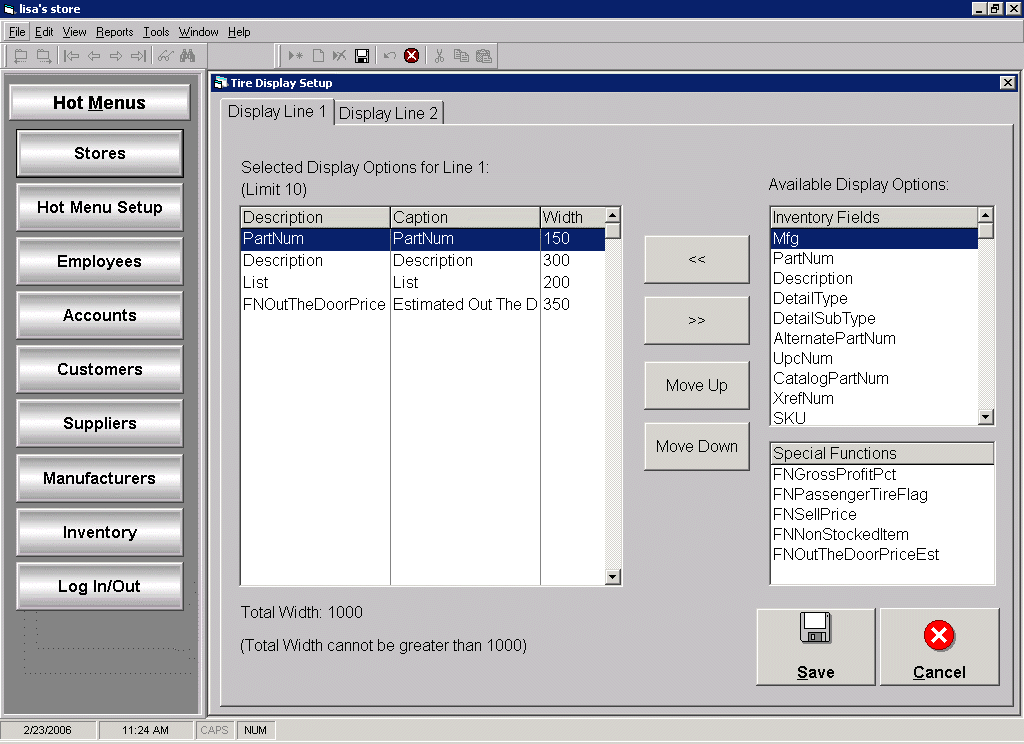
Select an Inventory Field / Special Function field and click on the left arrow button or double click on the selected item to include the field in the Tire Display screen. Once the fields are selected for Line 1, the order in which the fields will be displayed can be changed by highlighting a field and clicking on the Move Up / Move Down button. The field caption and the width of the field can be modified by double clicking on a field and editing the information displayed.
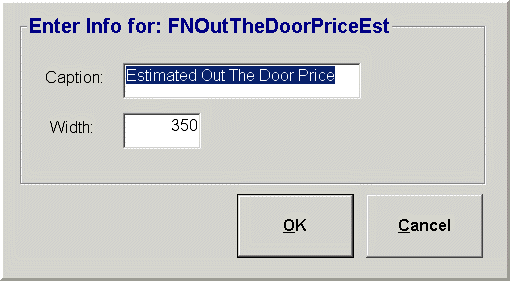
In the example screen above, the field name description was changed from FNOutTheDoorPriceEst to Estimated Out The Door Price. In addition, the width was changed from the default of 100 to 350.
Note: If the sum of the field widths exceed 1000, the screen display will not be able to be saved until individual field widths are modified for the sum to be equal to or less than 1000.
As the Tire Selection for Size screen contains 2 lines of information, continue the field selection and modification in the second tab (Display Line 2) to determine the information fields to include on Line 2.
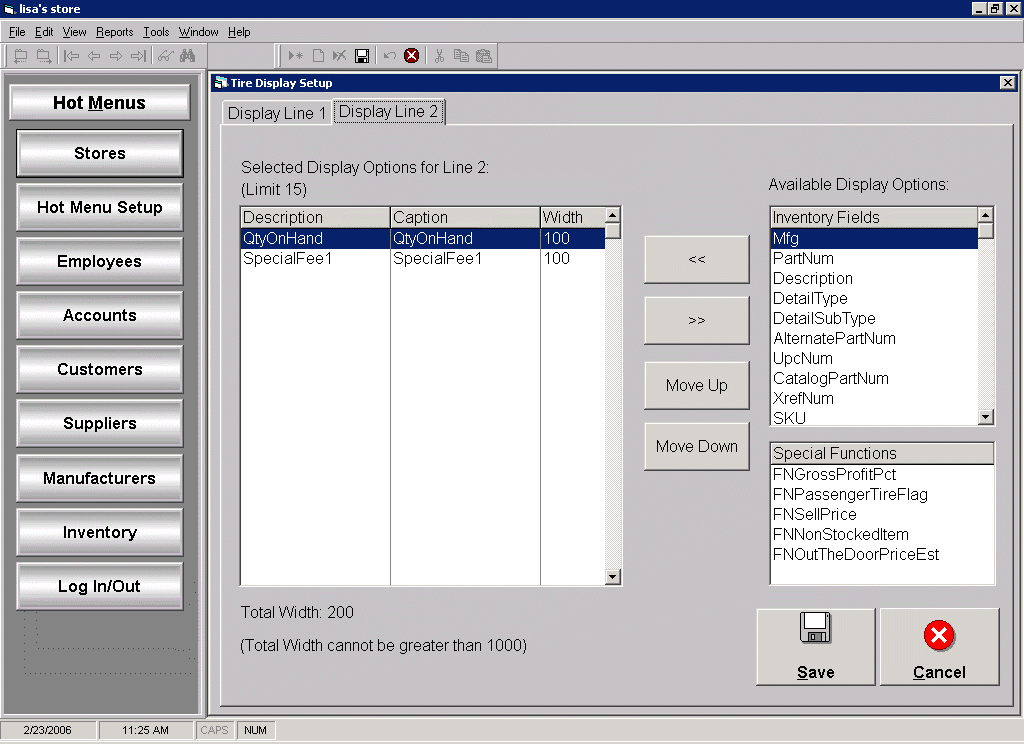
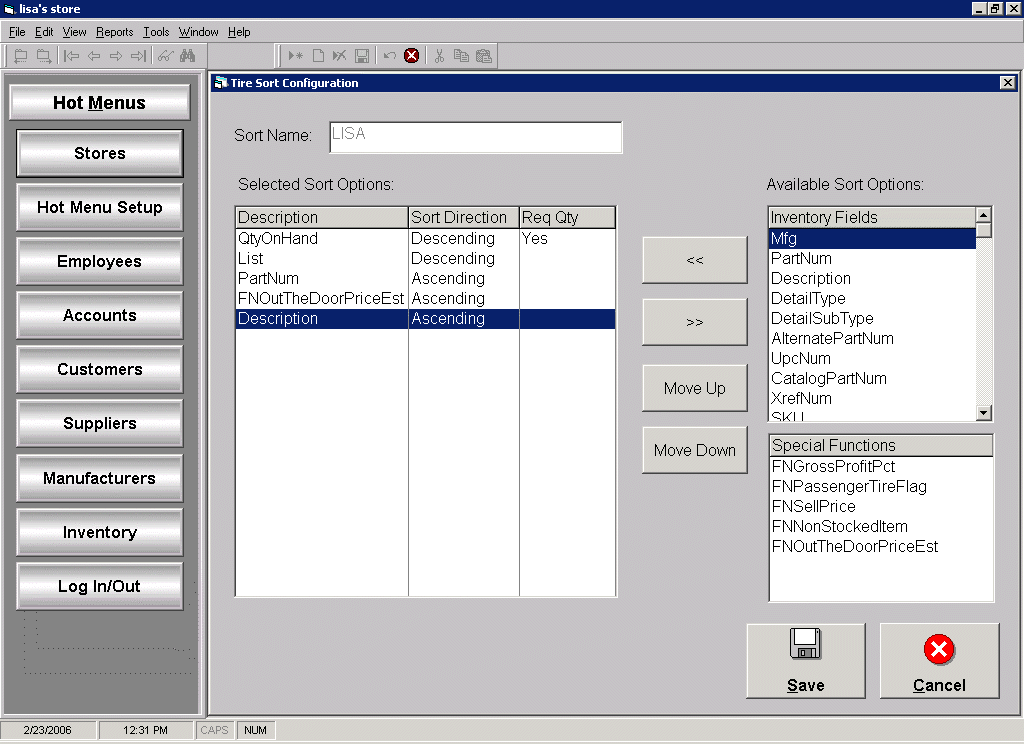
Select an Inventory Field / Special Function field and click on the left arrow button or double click on the selected item to include the field in the Tire Sort Configuration.
Once fields are selected, determine if the selected fields should be displayed in ascending or descending order. If two or more items have the same value for the field being sorted on, the next field selected will then determine the order of the items. Highlighting a field and clicking on the Move Up/ Move Down button can change the order in which the fields will be sorted. The default sort direction or use of requested quantity can be modified by double clicking on a field and editing the information displayed.
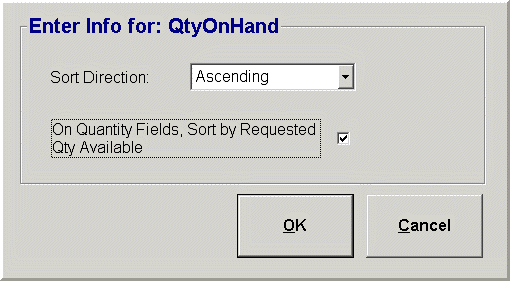
In the example screen above, the field QtyOnHand will be sorted in ascending order. In addition, on quantity fields, an option is available to sort tires by the quantity requested in the Tire screen instead of sorting by the QOH in inventory. Check the parameter On Quantity Fields, Sort by Requested Qty Available to sort tires into 2 groups the first group would be all tires that have at least the quantity requested in the Tire screen in stock, while the second group would be all tires that do not have the quantity requested in the Tire screen in stock. Each group would then be sorted by the next selected field.
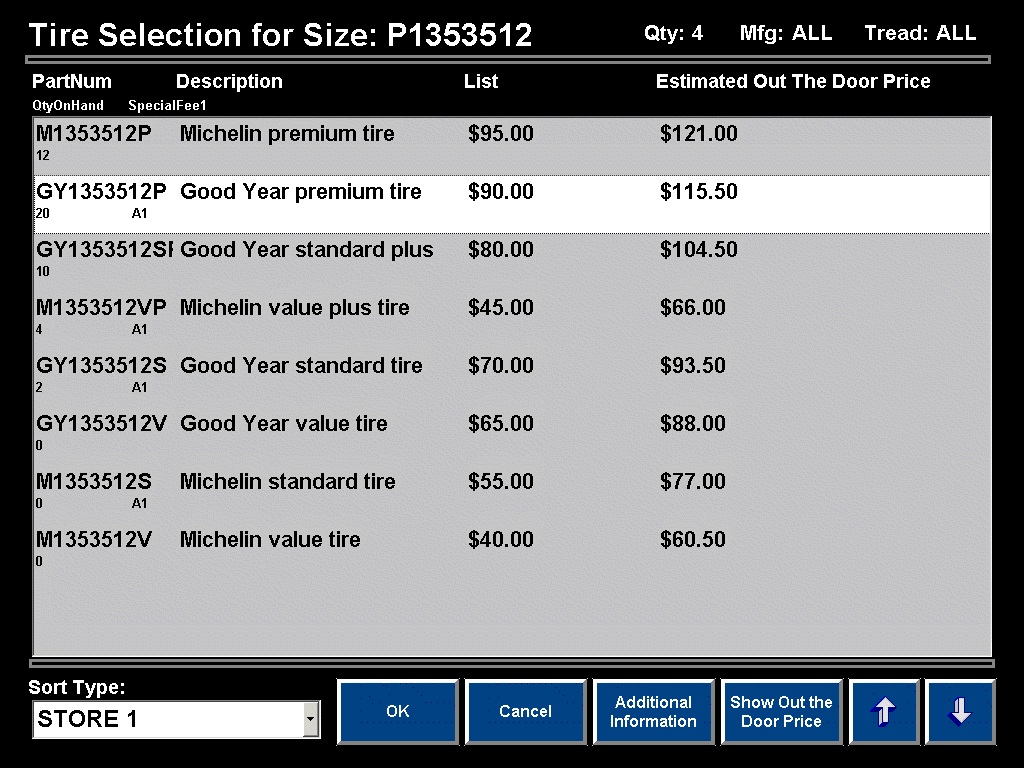
Based on the fields selected to sort by in the Tire Sort Configuration screen the tires will first be sorted into two groups based on the quantity requested of 4 in the Tires screen. Each group will then be sorted by the next field, which in this example is the List (price) field.
The Estimated Out The Door Price is a function value based on the sum of the following values:
Default Sell Price (defined in the Account Record)
Tax
Out The Door Estimate Additional Amount (defined in Shop Settings)
Click on the Show Out the Door Price button for the system to display the actual calculated price the tire will be sold at. The actual calculation is a sum of the following values:
Default Sell Price (defined in the Account Record)
Tax
Related Items/Fees (Ex: FET, related sales items, special fees attached to the inventory record, etc.)
The first service listed in the Tire Services Setup screen
The screen print above shows the estimated Out the Door Price for the Good Year premium tire at $115.50 whereas the actual Out the Door Price for the same tire in the screen print below is $109.95.
Estimated Out the Door Price:
$ 90.00 Default Sell Price
$ 15.00 Out The Door Estimate Additional Amount
$ 10.50 Tax (90.00 + 15.00 = 105; 10% tax of 105=10.50)
$115.50
Actual Out the Door Price:
$ 90.00 Default Sell Price
$ 3.00 Tire Disposal (special fee)
$ 6.95 Mount and Balance (first service listed on Tire Services Setup screen)
$ 10.00 Tax (90.00 + 3.00 + 6.95 = 99.95, 10% tax of 99.95=10.00)
$109.95