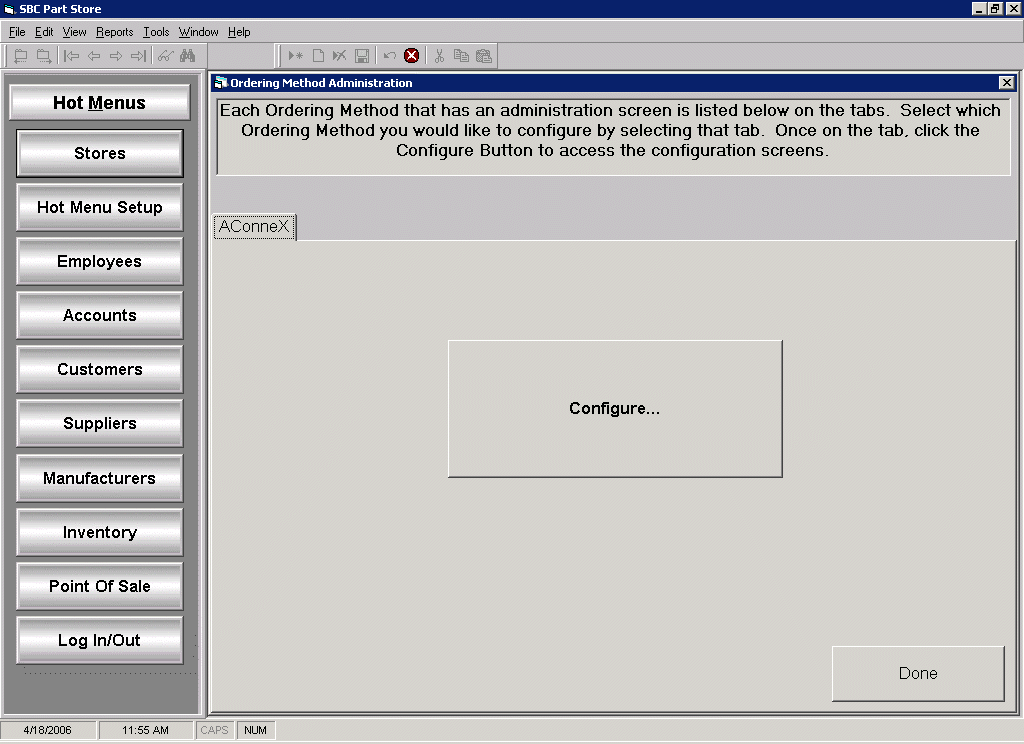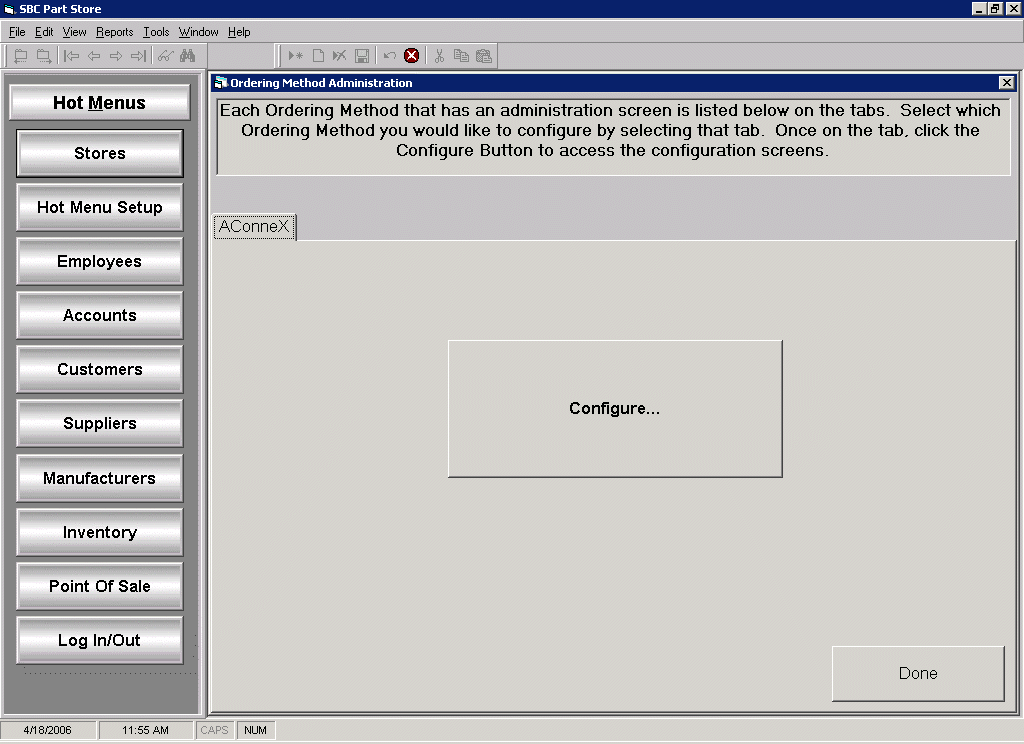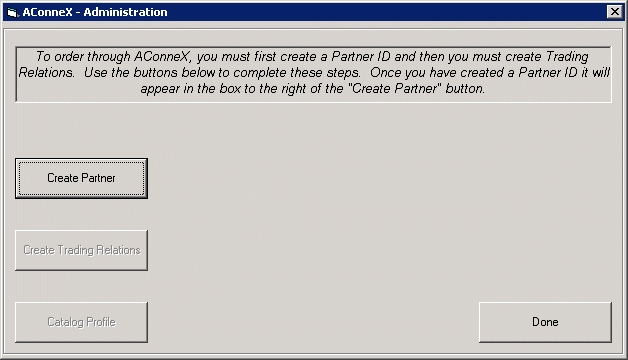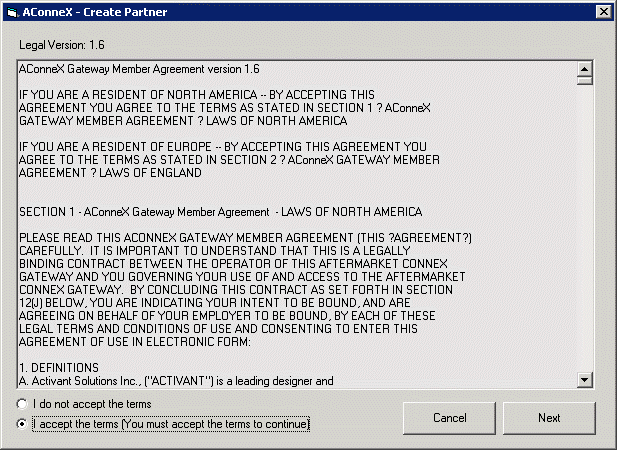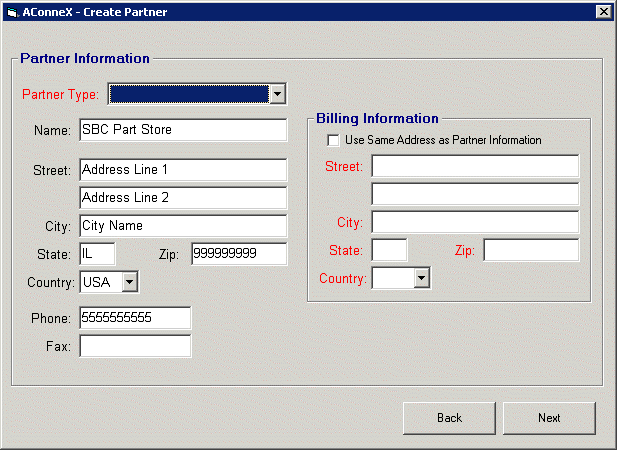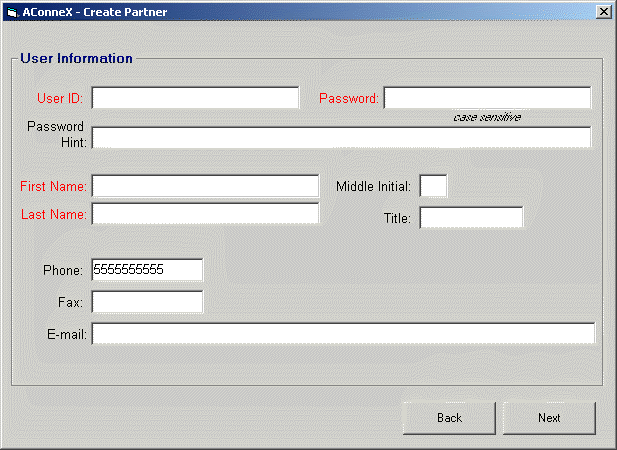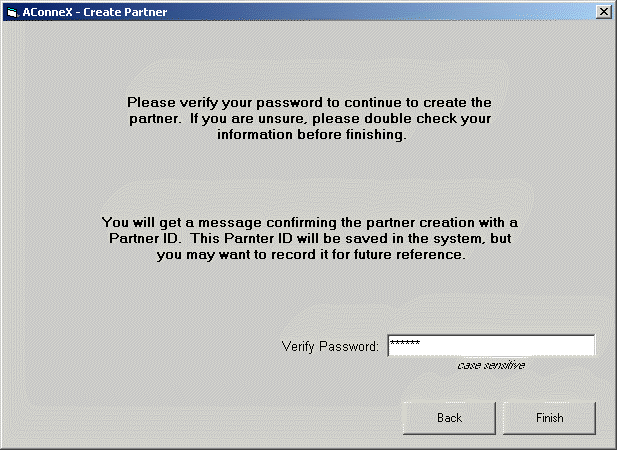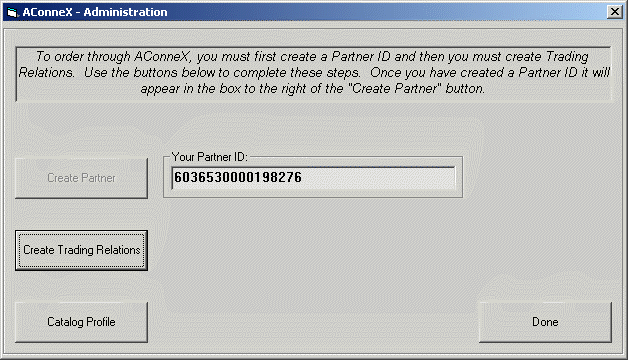Home > Counter Control Help Documentation > Menu Selections > Tools > System Setup > Ordering Setup > AConneX Ordering Method
AConneX Ordering Method
A partner ID is required when using the AconneX order via method. To create a partner ID, click on:
Tools | system Utilities | Ordering Setup
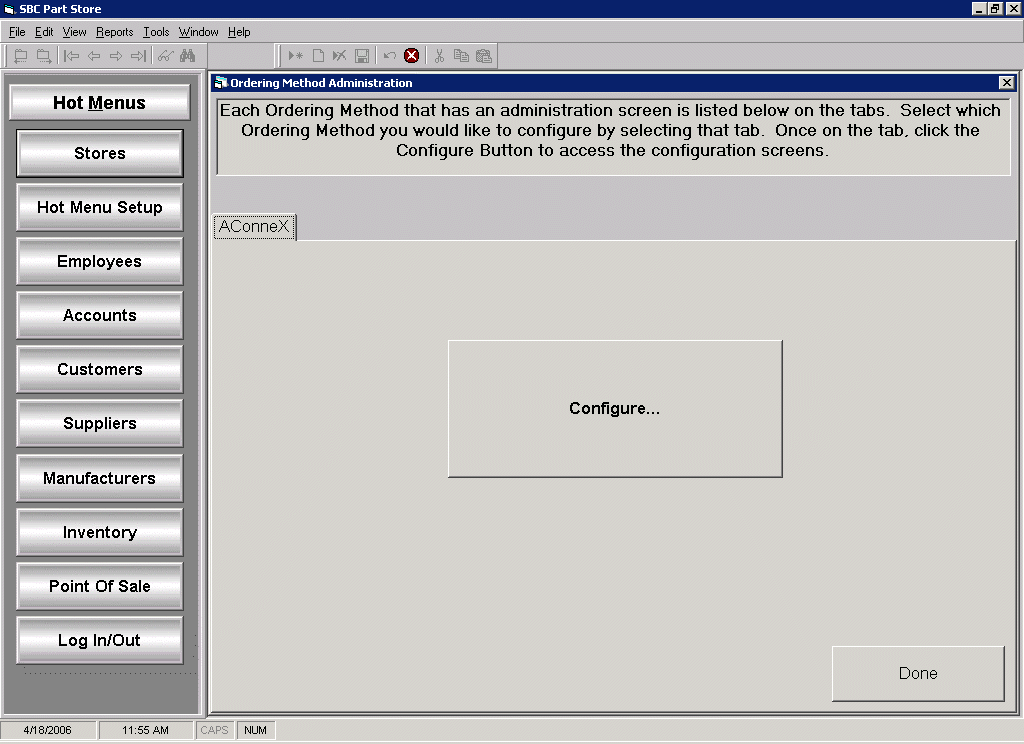
- Select the AconneX tab and click on Configure.
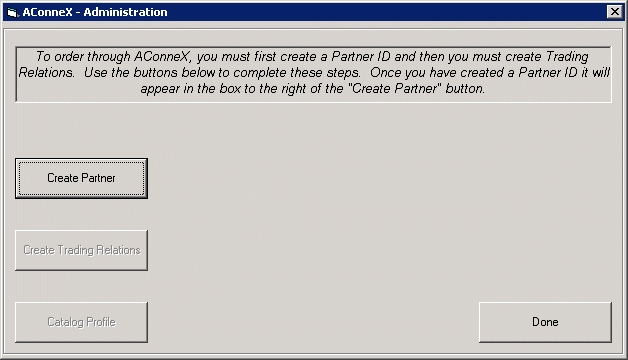
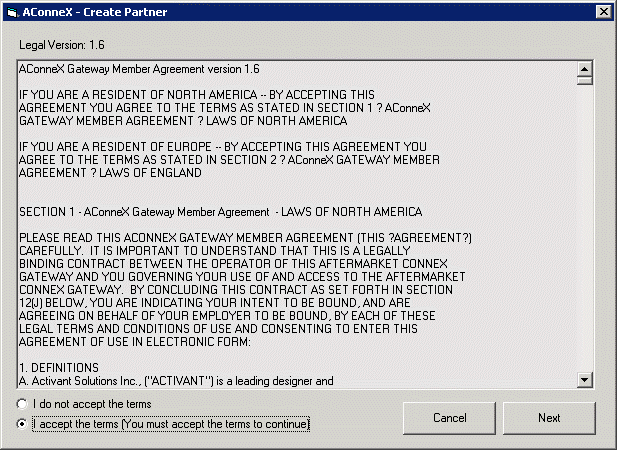
- Review the AconneX Gateway Member Agreement and, if in agreement, select the I accept the terms option.
- Click Next to continue.
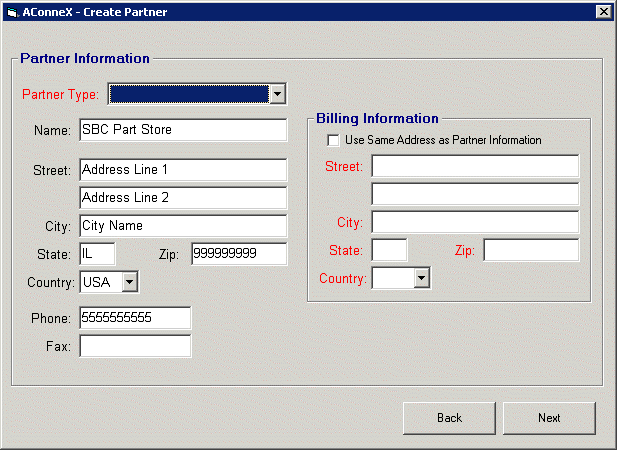
- Enter the Partner Type and Billing Information.
- Click Next to continue.
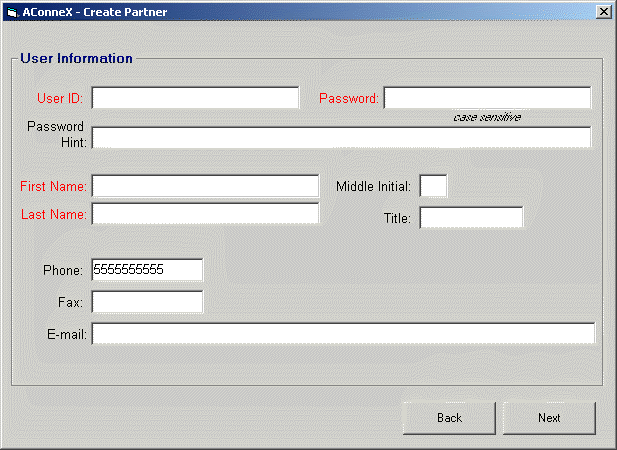
- Enter a User ID and Password that is at least 6 characters long.
- Note: the following special characters can be included in the User ID and Password: @ . - _ !
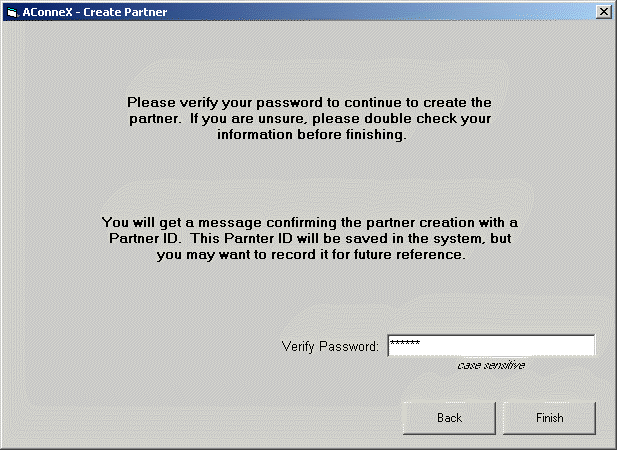
- Enter your Password for verification and click Finish to display you Partner ID.
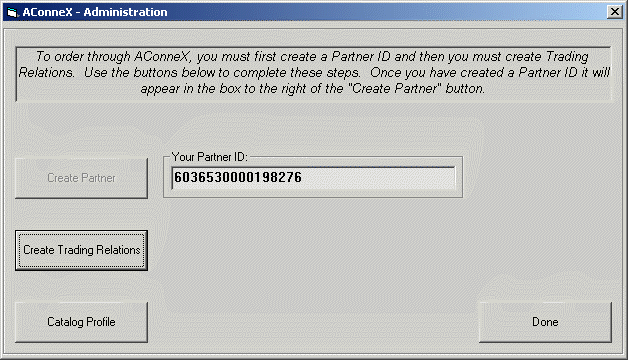
- Although your Partner ID will be saved in the system, you may want to record it for future reference.
- On the Supplier Record, when selecting the AconneX order via method, your Partner ID will need to be entered in the Broker ID field.
See also