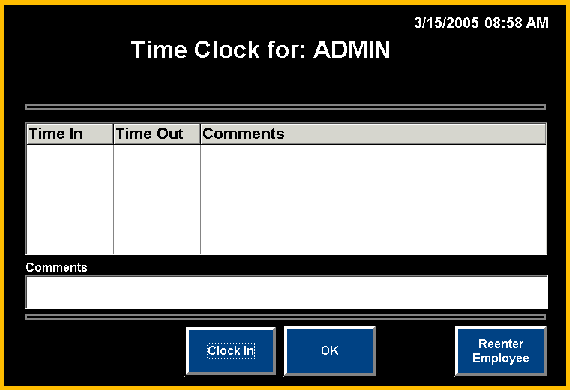
Clock In/Out
Steps: Clock In/Out
The Clock In/Out feature allows employees to record their workday start and stop times. Enter workday start and stop times through the back office by clicking on:
The Clock In/Out feature allows users to login to the Time Clock screen from any workstation that has the application open.
Note: To enter workday start and stop times through the Point Of Sale screen, access the Clock In/Out POS button. If this button is not available, see POS Button Setup for further details.
Enter User ID: Enter the (up to) 5-character User ID password.
(This is the same User ID password that is used to log into the application.)
press the Enter key or click Continue to access the Time Clock screen.
Click Exit to exit the Time Clock screen.
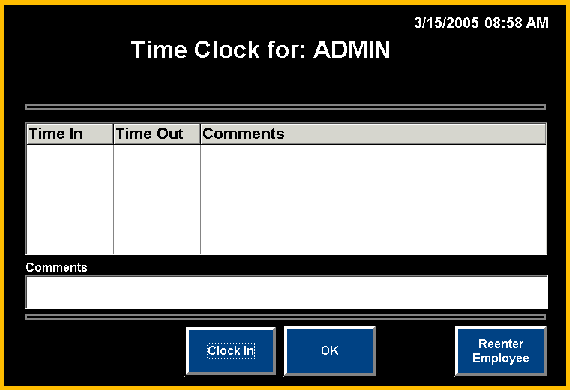
Comment: Enter a comment and press the Clock In / Clock Out button to post the comment. A comment entered for the clock in time will be overwritten if a subsequent comment is entered for the clock out time. Only one comment can be posted for each start / stop time entry pair.
Note: Posting a comment will override any previous entered clock in/clock out time with the current time the comment is posted.
Click Clock In / Clock Out to post the current time displayed in the upper right hand corner.
Note: The user can click on Clock In / Clock Out again before exiting and the entry time will be updated to the current displayed time. Once a time has been posted and the user exits the Time Clock screen, the time entry can only be modified through the Time Clock Entriesfunction.
Click OK to save changes and exit out of the Time Clock screen.
Click Reenter Employee to switch and enter time entries for another employee.
See also