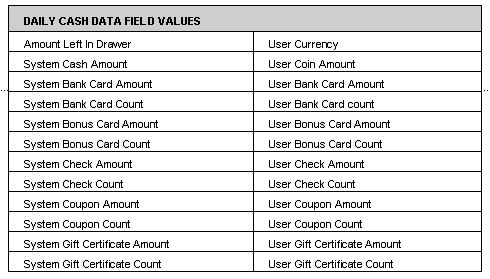
OVERVIEW
The General Ledger interface function allows the user to set up the application to integrate with accounting software such as Quick Books. The following is an outline of the tasks that need to be performed in order to export general ledger data into a separate accounting system. For detailed instructions on how to perform each task listed in the outline, see the referenced documentation topic.
General Steps:
Setup Chart of Accounts (See Chart of Accounts Setup documentation for detailed instructions.)
Account names defined in the Chart of Accounts must exactly match the existing account names in your bookkeeping system.
In Quick Books, an account can be defined by a name, number and description; the name defined in the Chart of Accounts must exactly match the name from the Name field in Quick Books.
Enter all account names being used to export data to - including account names being used for the default parameters.
Although the chart of accounts on your accounting system will contain many entries, you will only need to duplicate the chart of accounts entries to which you will be exporting data to.
The account name is an alphanumeric field that can be defined by any combination of letters or numbers.
Each account defined will hold debit and credit values.
Setup General Ledger (See General Ledger Setup documentation for detailed instructions.)
Set General parameters
Set the Accounts Receivables GL Account Name to the Accounts Receivable name defined in the accounting system software.
The name entered for the Accounts Receivables GL Account Name must have been previously added to the Chart of Accounts.
Set the Default Customer Name.
Assign transaction line type values to accounts
Provides the option to export line type values from a transaction ticket to specified accounts instead of exporting the transaction ticket total.
Set Invoice Register parameters to export the General Ledger Invoice Register category
Define parameters to use with the exporting Line Type values option.
Create General Ledger Export Job (See General Ledger Export Job documentation for detailed instructions.)
General Ledger categories of data available to be exported:
Daily Cash - This is an accounting of the amounts in your cash drawer (both the physical drawer count and the system drawer count).
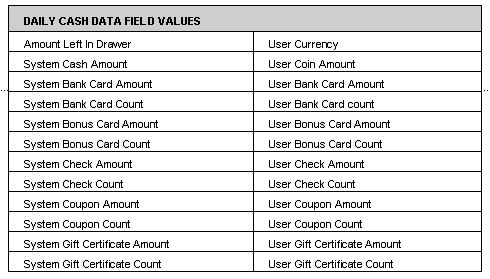
Invoice Register - This is an accounting of ticket transaction line type values as defined in the general ledger. In order for this category of data to be exported properly, the Invoice Register parameters must be defined.
Payment File - This is an accounting of the forms of payment taken at point of sale; i.e. cash, check, credit card, house charge, etc.
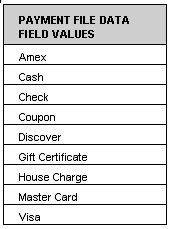
Sales by Category - This is an accounting of any part in the inventory file that is identified by a value in the Category field drop down box on the inventory screen. The available category values are defined and entered by each individual company. A separate GL entry will need to be added for each category to export data to.
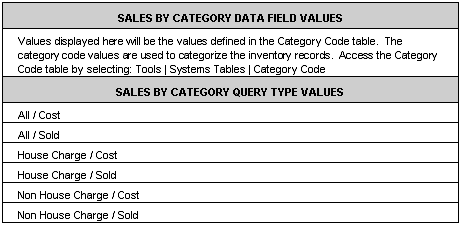
The standard Sales By Category report below shows the number of units, sales, cost, profit dollars and profit percent for each category defined for the inventory records sold. In our example, the inventory categories being used are Brakes, Electrical, Filters, and Tires. All inventory records without an assigned category will be classified in the Default category.
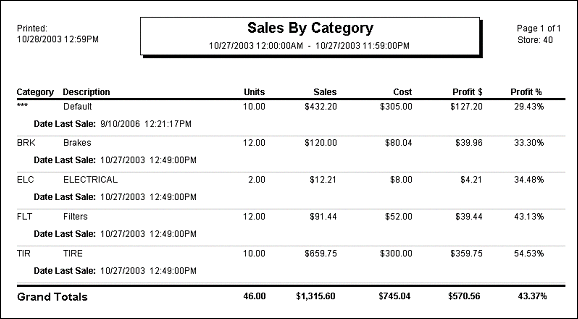
Sales Recap - This is an accounting of sales data that is included on the standard Sales Recap report.
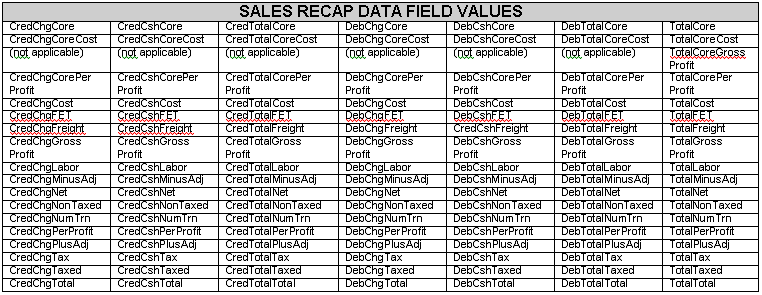
The Data Field value descriptions reflect the data available from the column and row headings in the sample Sales Recap report below.
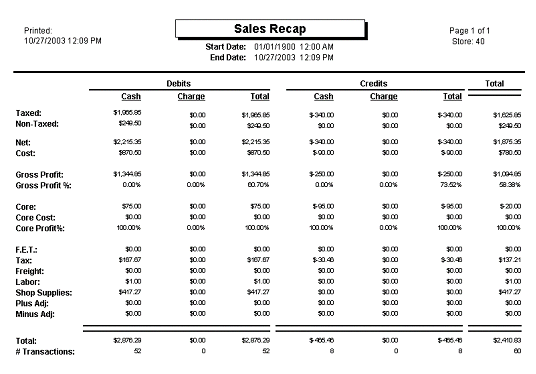
Transaction Totals - This is an accounting of completed tickets. The level of detail for this category includes Adjustments, Credit Memos, Discounts, Invoices, Payments on Account, and Service Charges.
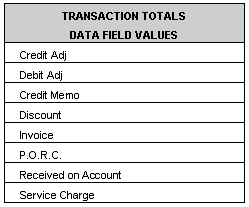
Start Date and End Date parameters
Export parameters
Save/Update parameters - A file of data that meets the selected criteria will be created.
Running General Ledger Export Job (See Running a Saved GL Export Job documentation for detailed instructions)
Converts the data file created in the previous step to a new file in the format dictated by the importing program.