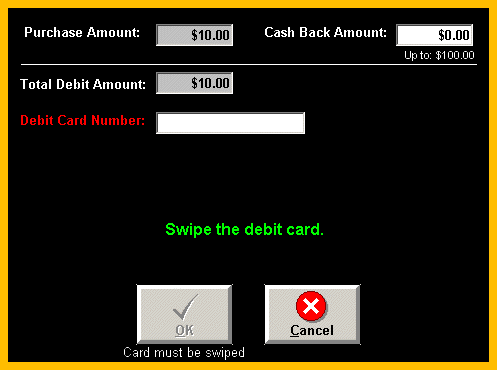
Overview
In Point Of Sale, when the Debit Cards tender type is selected, a debit card information screen will display and the clerk can then swipe the debit card. Once the card is swiped, the customer will be asked to enter their PIN number on the PIN Pad device.
Note: Debit cards MUST be swiped; the debit card information cannot be entered manually like a credit card.
Steps: Debit Card Payment
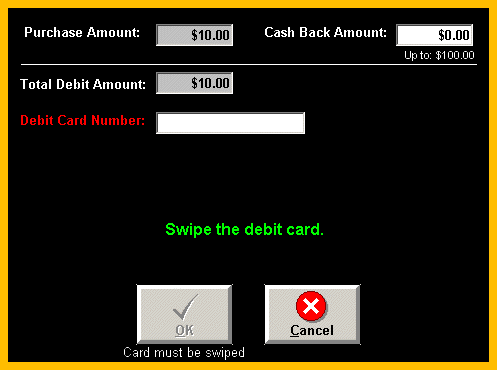
Purchase Amount: The value displayed is the transaction amount that will be posted to the debit card.
Cash Back Amount: If applicable, enter the cash back amount requested over the transaction amount.
Note: This field will only appear when the Amount Allow Over Tend field in the Pay Type Setup is set to a value greater than 0 and the purchase amount is a positive amount. Therefore, this field will NOT appear for a credit memo transaction, even when the Amount Allow Over Tend field is set to a value greater than zero.
Debit Card Number: This field is populated when the debit card is swiped.
Swipe the Debit Card
To swipe a debit card, make sure the focus of the cursor is in the Debit Card Number field. If there is already data in this field, remove the data by pressing the Delete or Backspace key until the data has been removed. Once the box has been cleared, the debit card can be swiped through the card reader. Swiping the debit card should automatically populate the Debit Card Number field.
Once the Debit Card is swiped, a message will be sent to the PIN Pad device to have the customer enter their PIN number. The following messages will appear on the clerks screen:
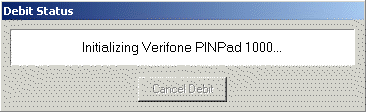
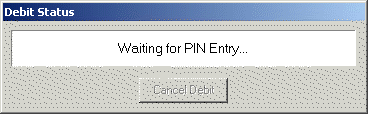
The customer will then need to enter their PIN number and press the green enter button on the PIN Pad device.
If the customer presses the red X button on the PIN Pad device to cancel the PIN entry, the following message will appear on the clerks screen:
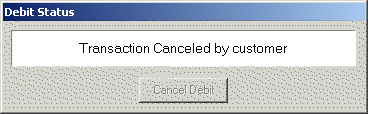
Once a PIN entry is cancelled on the PIN Pad device, the Debit Card Entry screen will then display a Transaction Canceled message.
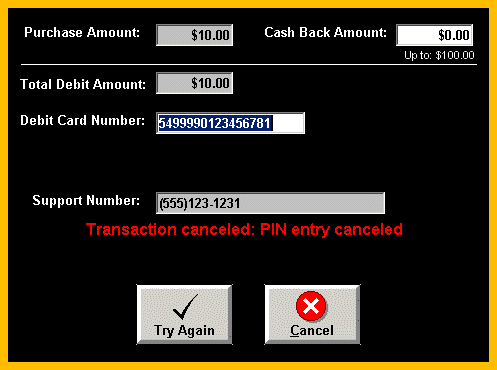
Note: Pressing the Try Again button will resubmit the debit card number without having to re-swipe the card.
After the customer enters their correct PIN number and presses the green enter button on the PIN Pad device, the following messages will appear:
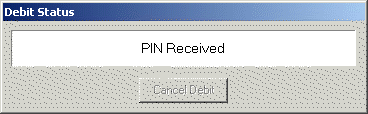
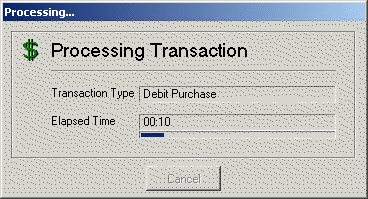
If the transaction is successful, you will then be prompted to finalize the transaction.
If the transaction was not successful, you will be returned to the Debit Card Entry screen where the error message (i.e. Decline, Invalid PIN number) will be displayed.
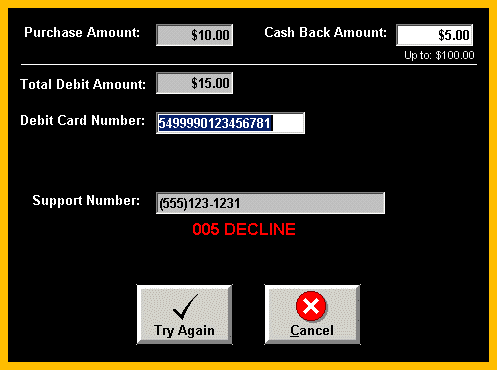
If the transaction was not successful due to a problem with the PIN Pad device, you will be returned to the Debit Card Entry screen with the error message The PIN Pad Device was not able to be initialized.

Press the red X button on the PIN Pad device to reset the device and click on the Try Again button.
Steps: Debit Card Credit Memos
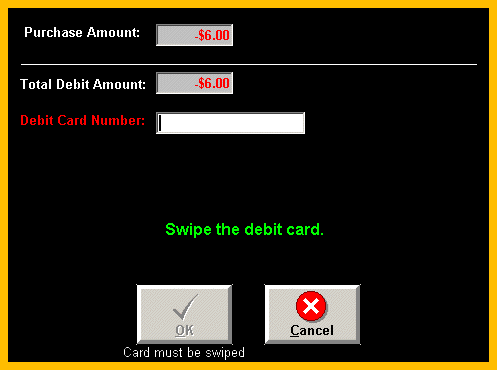
Note: On debit card returns, although the clerks screen will display the correct negative credit amount, the PIN Pad device will display a positive amount for a return. (The PIN Pad device will display a positive amount whether is a sale or credit memo.)
Steps: Payment Processor Batch Inquiries
Debit Card transactions will be included in the Credit Card batch for the payment processor. Although Credit Card transactions can be voided in the Payment Processor Utility, Debit Card transactions cannot be voided. The transaction amount for a Debit Card includes the Purchase amount plus the Cash Back amount.
Note: See Payment Processor Batch Inquiries for further details.