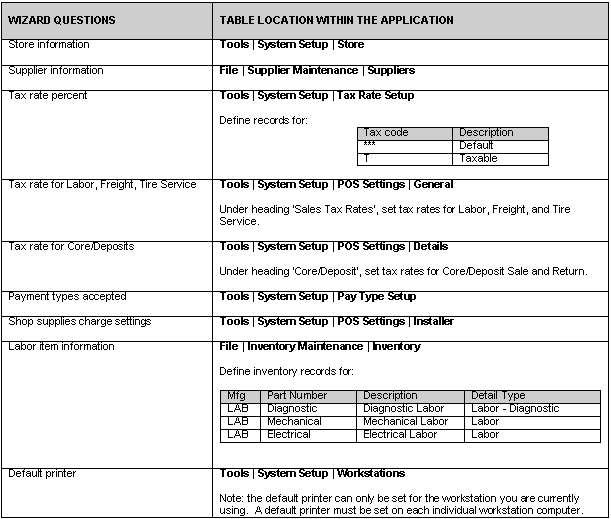
Complete Setup Wizard
In order to complete the system installation, log in to the application by clicking on the application icon. The first time you access the application, the application will automatically run the Setup Wizard. (See Setup Wizard screen prints listed below.)
The Setup Wizard will prompt the user with a series of questions and store the answers in various tables within the application. The tables can later be easily accessed within the application and modified at any point in time. Listed below are the tables accessed by the wizard and their location within the application.
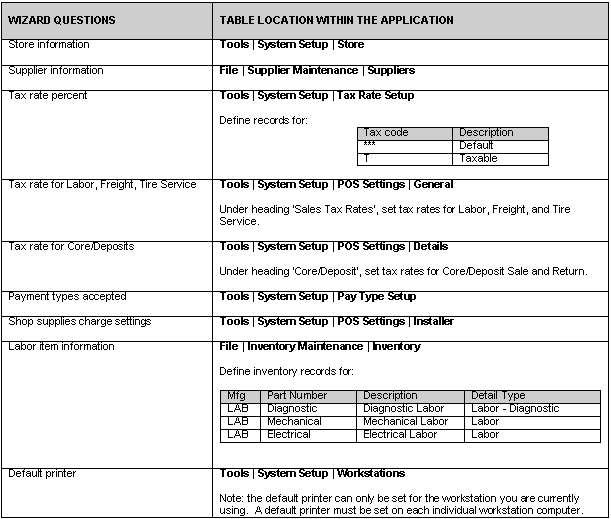
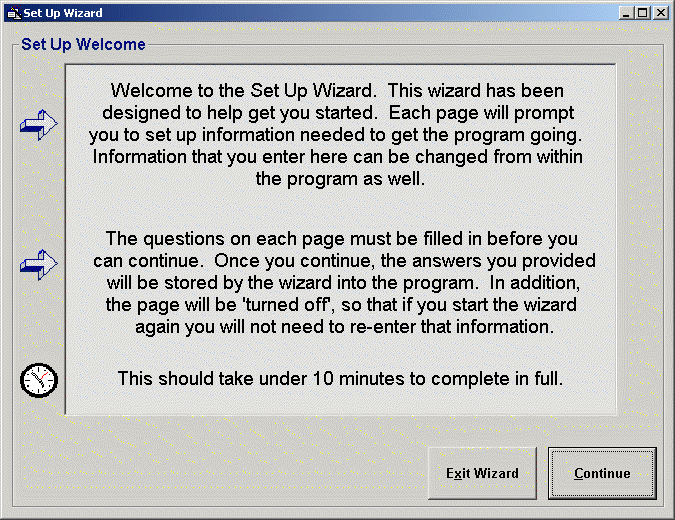
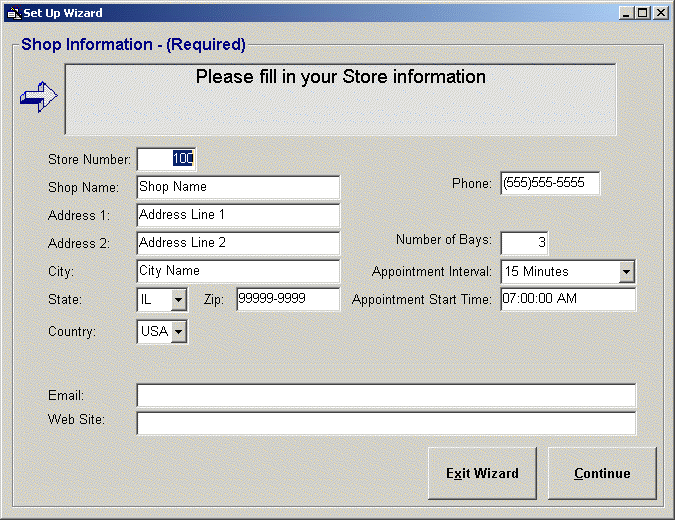
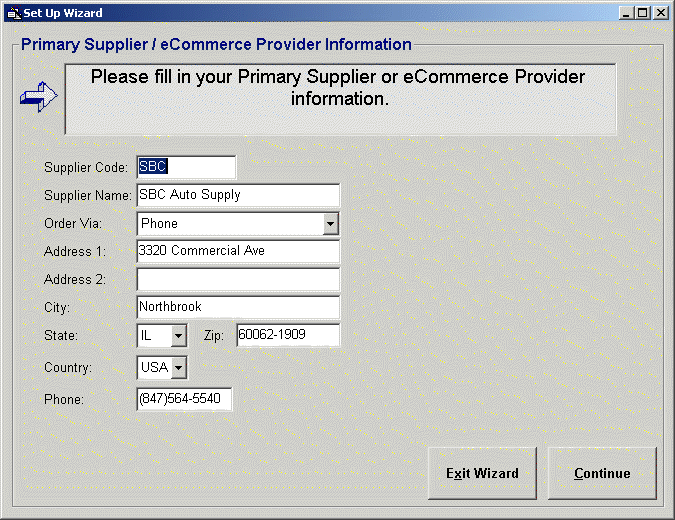
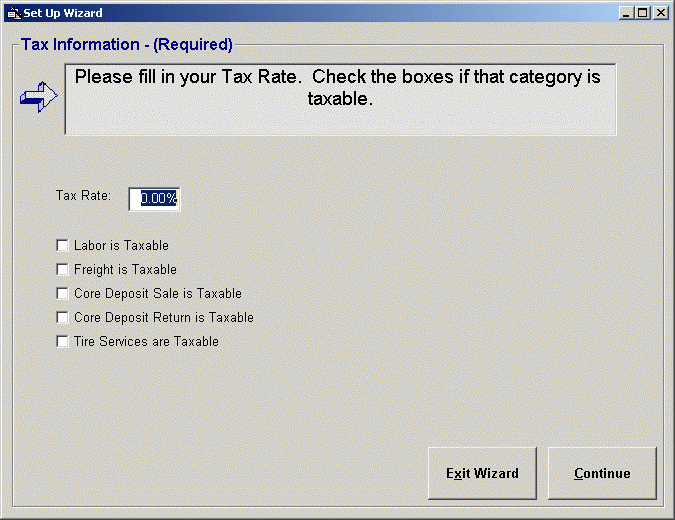
If a tax rate value is entered here, it will replace the pre-loaded default Rate of 0 for the Taxable (T) Tax Rate Code.
For categories (detail types) checked as taxable, the Taxable (T) Tax Rate Code will be automatically applied. As previously stated, the Taxable (T) Rate Code can be the pre-loaded default rate of 0 or the overwritten rate entered in this screen.
Note: Once the additional Tax Rate Codes are established in the application, the taxable categories (detail types) can be changed to be taxed at a different Tax Rate Code.
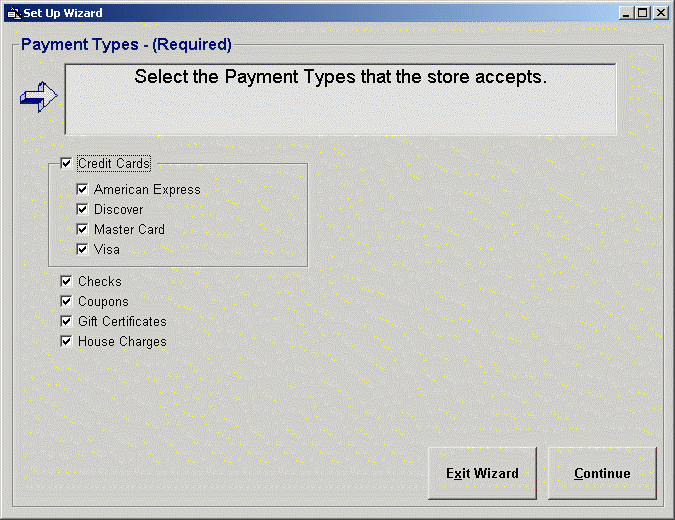
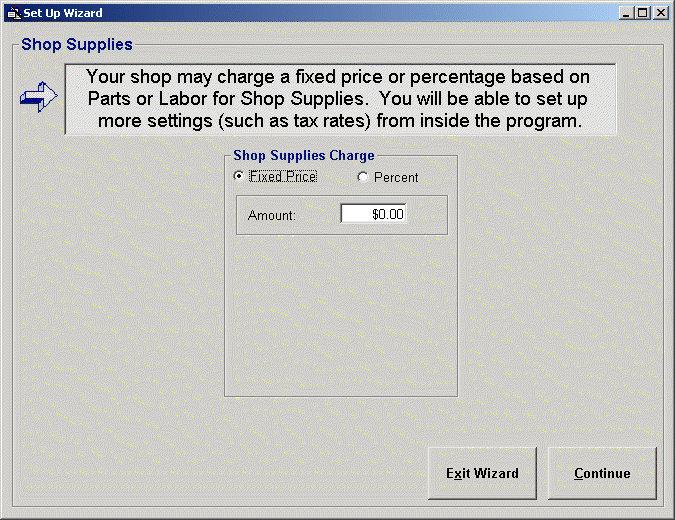
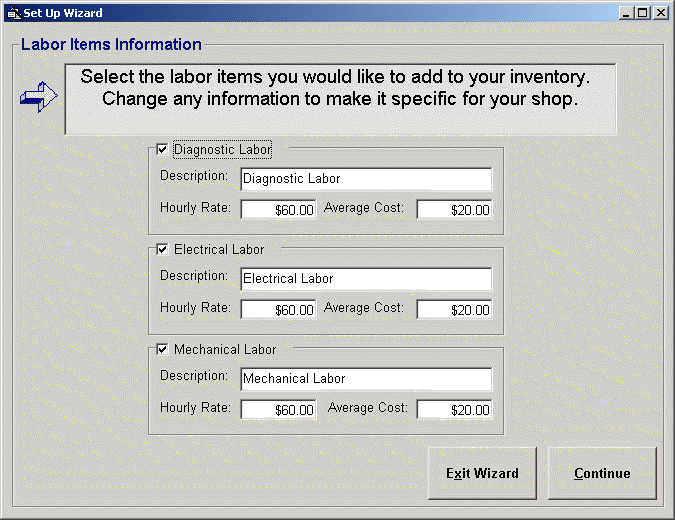
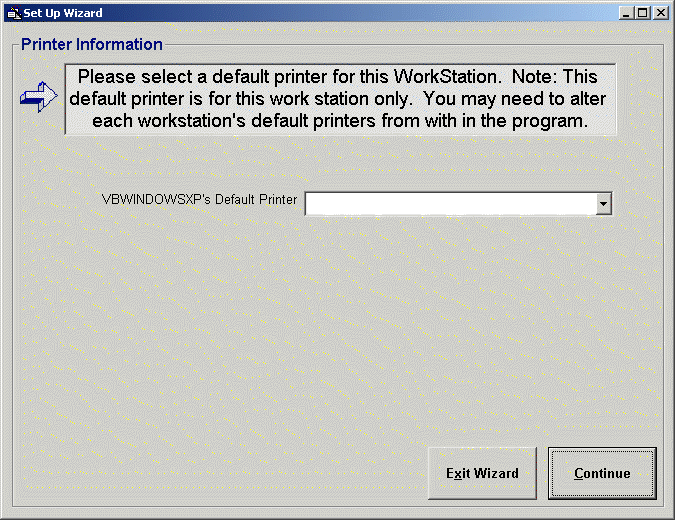
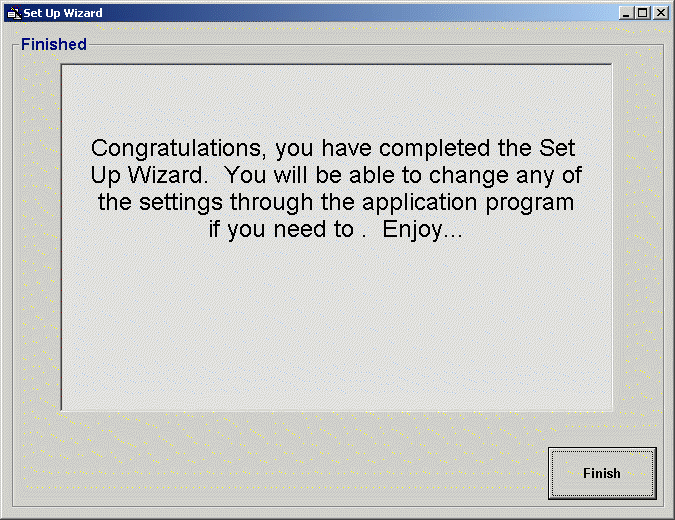
Once you have completed the Setup Wizard, the installation is now complete and the login screen will automatically display.