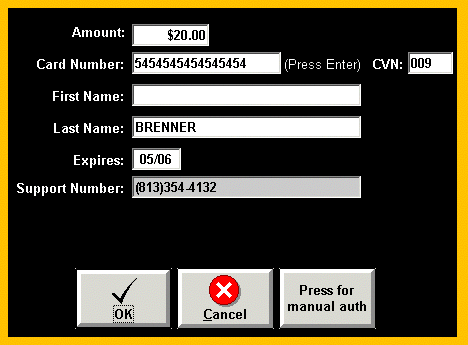
Overview
In Point Of Sale, when the Credit Cards tender type is selected, a credit card information screen will display and the clerk can to swipe the credit card or manually enter the required credit card information.
Steps: Credit Card Payment
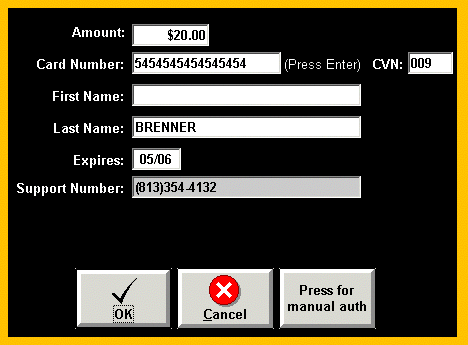
The value displayed in the Amount field is the transaction amount that will be posted to the credit card. The Card Number field is populated when the card is swiped or by manually entering the credit card number.
Swipe Credit Card Number
To swipe a credit card, make sure the focus of the cursor is in the Card Number field. If there is already data in this field, remove the data by pressing the Delete or Backspace key until the data has been removed. Once the box has been cleared, the credit card can be swiped through the credit card reader. Swiping the credit card should automatically populate the Card Number, CVN, and Expires fields as well as verify the credit card.
Enter Credit Card Number
To manually enter a credit card number, enter the full 16-digit credit card number in the Card Number field and press Enter. Enter the CVN code and expiration date on the credit card and click the OK to verify the credit card.
Note: If the OK button is not enabled, ensure that you have entered the credit card number correctly and that the Card Number field name has turned from red to white.
Once the credit card information has been entered:
Click OK to submit the transaction to the payment processor company.
Click Cancel to terminate the credit card transaction.
A manual authorization code is needed when a transaction fails to submit due to communication problems. Click Press for manual auth to process a transaction with a manual authorization code and the following screen will appear:
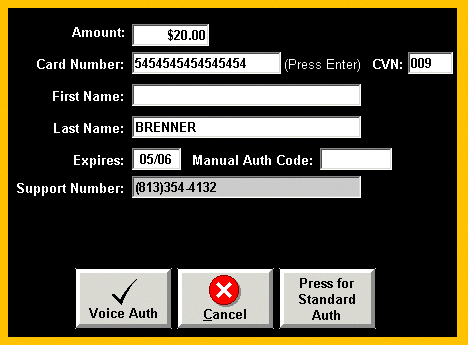
Enter the manual authorization code obtained by contacting the payment processor company into the Manual Auth Code field.
Click Voice Auth to process the transaction with the authorization code obtained over the phone and entered in the previous screen.
Click Cancel to terminate the credit card transaction.
Click Press for Standard Auth to re-attempt to submit the credit card transaction automatically.
Note: In submitting credit card transactions, errors can occur for various reasons (i.e. Auth Declined, Call Voice Oper, Lost/Stolen Card, etc.) and may require the clerk to call the payment processor to verify the transaction. It is very important that the clerk obeys the error codes and acts accordingly. If there are any questions regarding the error code, please contact the payment processors Support Number displayed on the screen and report the problem.
It is also possible that a slow data connection can cause a transmission to be delayed and result in a timeout error. If this occurs, the following screen will appear and the clerk will be prompted to call Paymentech to verify if the transaction went through.
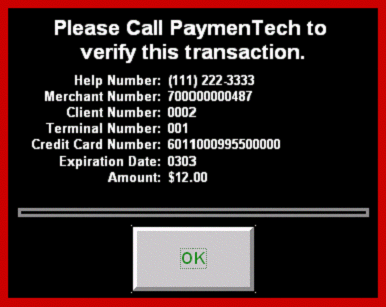
If the transaction did not go through, the clerk must re-swipe the credit card or manually re-enter the card number. If the transaction did go through, the clerk will receive a manual authorization code from the voice operator to use. (See manual authorization information above for further details.)