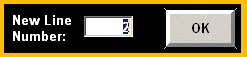
Overview
The user has the ability to change the order of the items on the ticket in the Point Of Sale screen. For example, if the items were entered out of sequence on the ticket, the user can order the items as they should appear when the ticket is presented to the customer. Therefore, the customer will see the items in the correct order symptoms, diagnostics technician comments, job items, parts, labor, etc.
Steps: Re-sequence ticket items
Click on the line number of the item you would like to re-sequence and the following pop-up box will display:
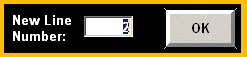
Enter the line number you would like to move the item to and click OK.
Note: A Shop Supply Charge should remain the last line on the ticket; If the last item on the ticket is a Shop Supply Charge and an item is attempted to move to that line number, the system will automatically move the item to the last line above the Shop Supply Charge item.