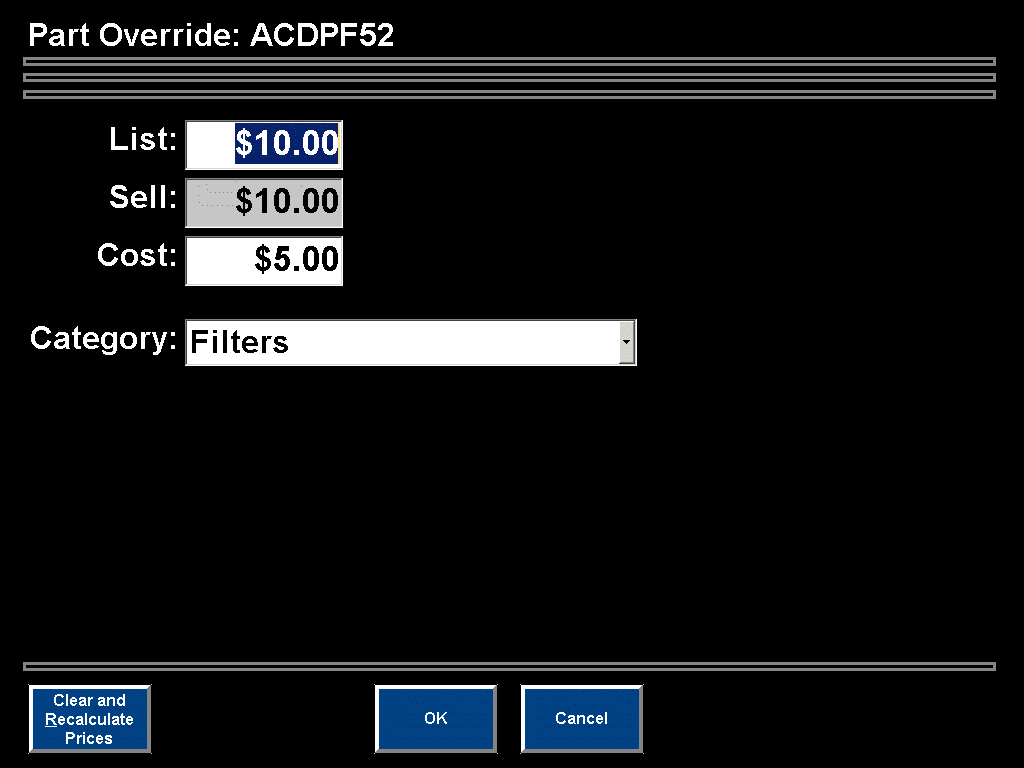
Overview
An Item on the transaction ticket can be edited to modify the List Price, Cost Price and Category.
Steps: Editing an Item on the ticket:
At the Point of Sale screen with a ticket open, click on a Detail Line to be edited or press F9 to edit the highlighted detail line.
At the Detail Information screen, click the Edit button at the bottom of the screen.
The following screen will display to allow the List Price, Cost Price, and Category to be modified. (Note: Sell Price cannot be manually changed.)
Click on the Clear and Recalculate Prices button to recalculate the List Price, Sell Price, and Cost Price using the Non Stock Pricing screen.
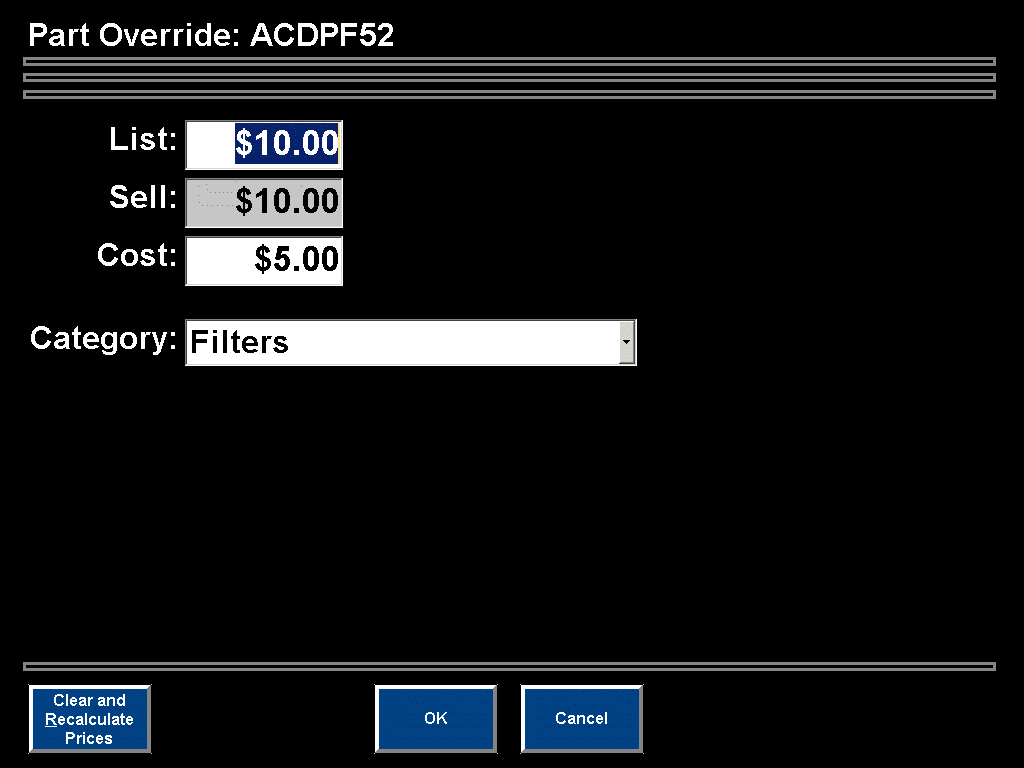
Although the items sales category (Category field) can be changed when editing an item in the Part Override screen displayed above, it can also be changed directly in the POS screen. In POS, click on the Sales Category Code in the Detail Line and the following screen will be displayed:
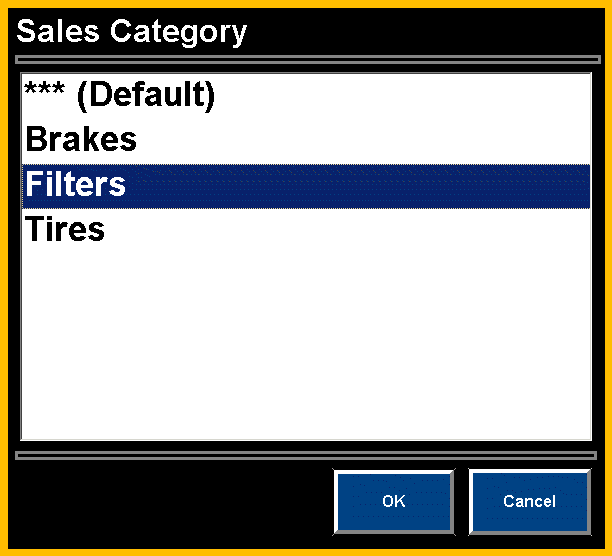
Select the applicable Sales Category value and click OK. The code of the selected Sales Category value will now appear on the Detail Line on the open ticket.