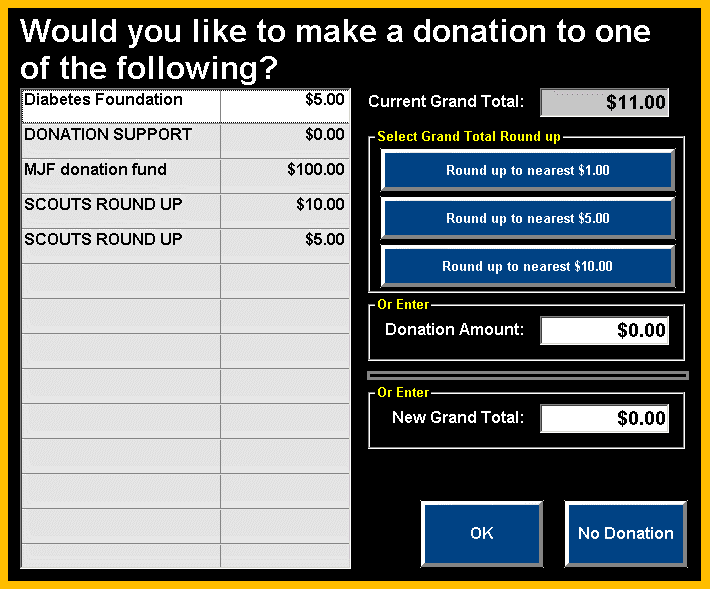
MAKING A DONATION AT POINT OF SALE
When the shop question is set to display the Donation screen or the Donation screen is manually accessed through the Donations POS button, the following screen will be displayed:
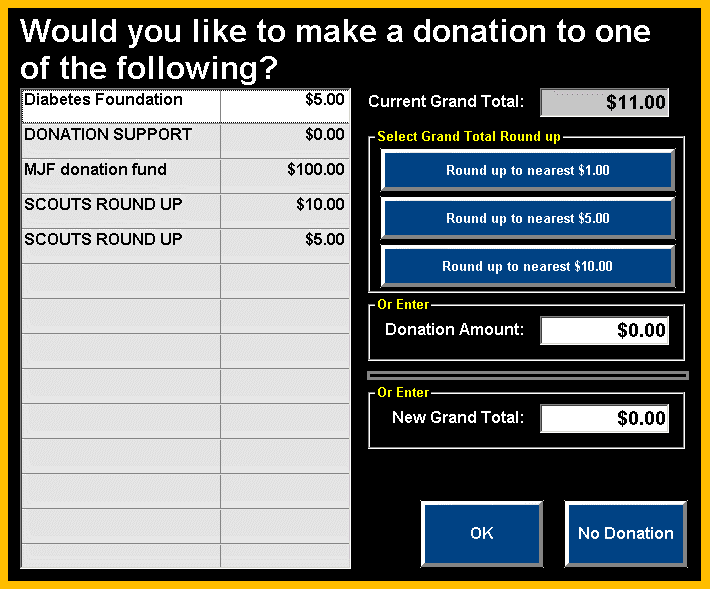
The Donation Amount may be determined by one of 4 ways:
The Current Grand Total will display the current total from the ticket.
Select one of the listed Donation Items and the items suggested price will populate the Donation Amount.
Select one of the Round up to nearest buttons to round up the Current Grand Total to determine the Donation Amount.
Example: If the Current Grand Total is $8.33 and the Round up to nearest $5.00 is selected, the Donation Amount would be $1.67 and the New Grand Total would be $10.00.
Enter a value directly into the Donation Amount field.
Enter a value directly into the New Grand Total field. This would be used for a keep the change scenario, where the clerk could enter what the customer gave and the donation amount would be the change due.
Example: Current Grand Total is $8.33 and the customer is going to hand the clerk $10.00, the clerk would enter $10.00 into the New Grand Total, causing the Donation Amount to be $1.67)
Click OK and the selected Donation Item will be added to the ticket. The item added to the ticket will have the Associated Part Number and a line type of Donation.
Click No Donation to not add a donation item to the ticket.