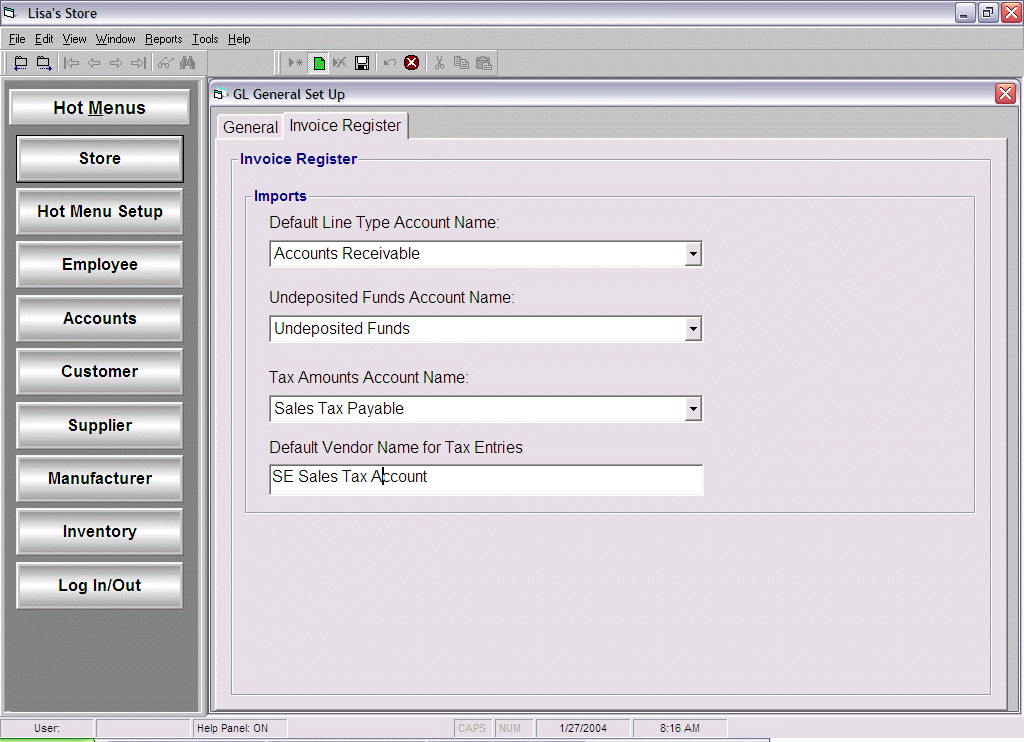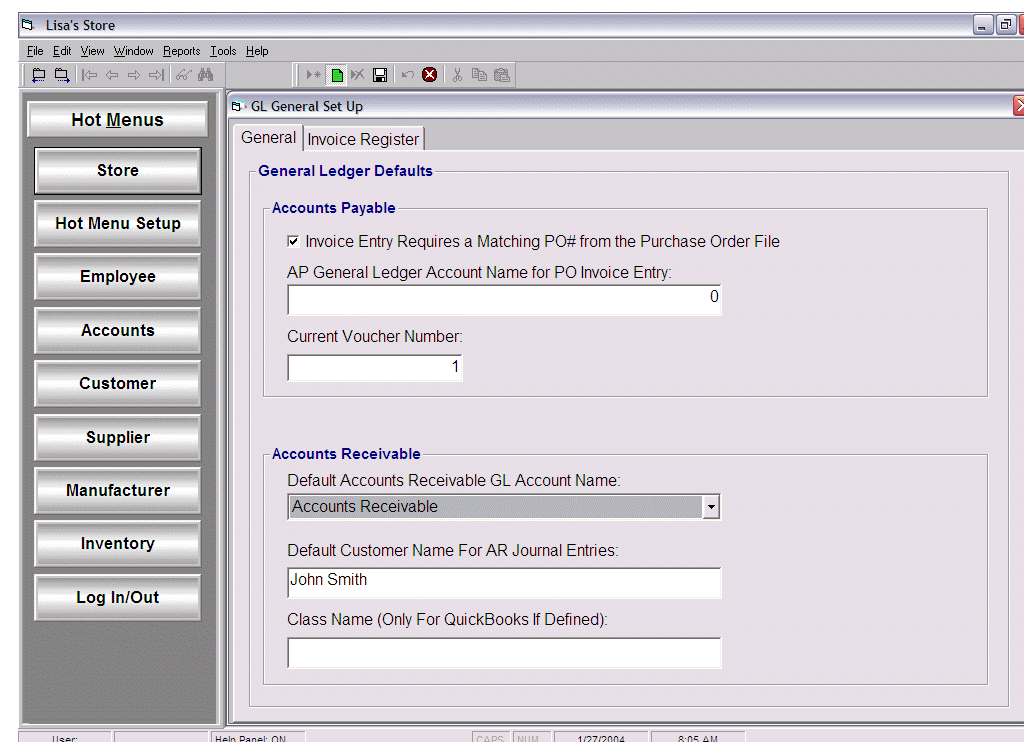
Open the GL General Setup screen by selecting:
Tools | System Setup | General Ledger Setup| General Setup
Select the General tab; for the purpose of setting up the General Ledger, we will be focusing on the bottom frame of the General tab. Quick Books requires a customer name for any entries that are applied to an Accounts Receivable account type. Most companies will only have one of these types of accounts. In addition, classes are used in Quick Books to further break apart accounts.
Default Accounts Receivable GL Account Name field: Enter the Accounts Receivable account name that the user set up in Quick Books to ensure a valid import. The drop down list will reflect the accounts added in the GL Chart of Accounts screen.
Default Customer Name For AR Journal Entries field: Enter the name of the Quick Books Customer Number that has been designated as the catch-all account for importing A/R Journal Entries. The Customer Name must be entered exactly as it appears Quick Books. If a default customer name is not defined, an error will occur when importing.
Class Name field: If Quick Books was set up to use classes, set this field to the company name.
Click the Save icon on the tool bar to save the account name settings.
In our example, the Default Accounts Receivable GL Account Name is set to the Accounts Receivable account defined in the Chart of Accounts; the Default Customer Name for AR Journal Entries is set to John Smith.
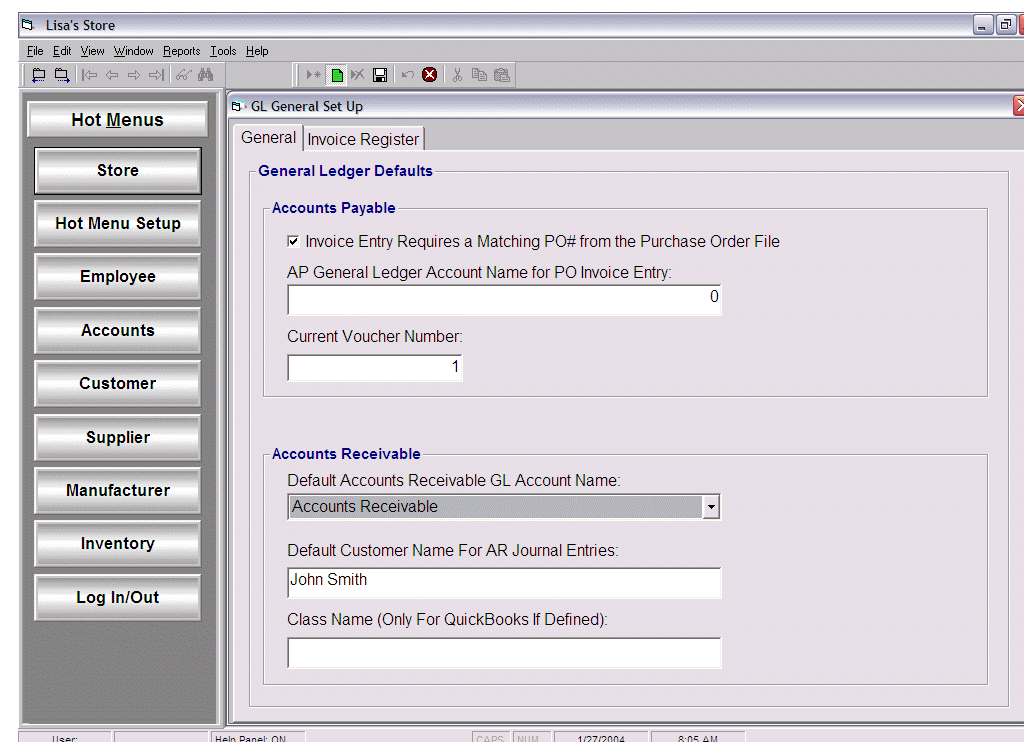
Open the GL Transaction Line Type Mapping screen by selecting:
Tools | System Setup | General Ledger Setup| Transaction Line Type Mapping
Select Line Type value and click Edit
The Line Type values are internal fixed values defined in the application.
Select an account from the GL Account Name drop down list.
Values displayed in drop down list are the accounts defined in the Chart of Accounts.
Note: To remove an assigned account name value, go to top of the value list and select the blank value; this will replace the assigned account name with the blank value.
Click Apply
Any Line Type value without an account assigned will default to the Default Line Type Account Name defined later in the Invoice Register.
Click Exit when finished.
When a ticket is processed, the dollar amount from the Line Type will be automatically posted to the account assigned in the Line Type mapping screen.
In our example screen displayed below, the Line Types Battery, Misc., Non-Stocked Item, and Part are assigned to the GL Account Part Sales and Line Types Tire Service and Tire Service Detail are assigned to the GL Account Installer Sales. All remaining Line Types will be assigned to the Default Line Type Account Name defined in the following screen.
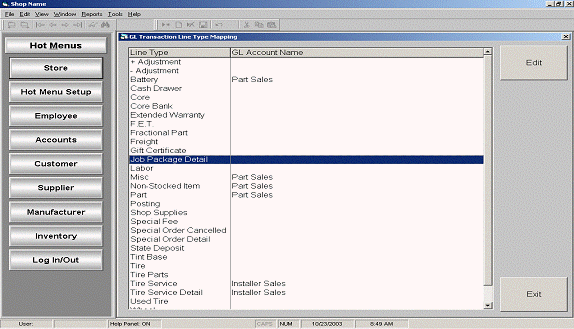
Open the Invoice Register screen by selecting:
Tools | System Setup | General Ledger Setup | General Setup
Select the Invoice Register tab and set the appropriate account names. The account names available in the drop down list boxes are the account names defined in the Chart of Accounts.
Default Line Type Account Name: Enter the account name to post any line type values not assigned an account in the Line Type mapping screen.
Undeposited Funds Account Name: Enter the account name where the funds will be posted prior to depositing the funds in the bank.
Tax Amounts Account Name: Enter the account name for the transaction ticket tax amount value to be posted to. The tax amount is not a line type value available to be assigned in the Line Type Value mapping screen.
Default Vendor Name for Tax Entries: Enter the vendor name used in quick books for tax entries.
Click the Save icon on the tool bar to save the account name settings.
In our example, set the account names as follows:
Default Line Type Account Name = Accounts Receivable
Undeposited Funds Account Name = Undeposited Funds
Tax Amounts Account Name = Sales Tax Payable
Default Vendor Name for Tax Entries = SE Sales Tax Account