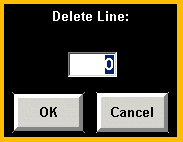
Overview
Items added to a transaction ticket can also be deleted from the ticket, before the ticket is tendered.
Steps: Delete an item from a ticket
At the Point of Sale screen with a ticket open, click on a Detail Line to be deleted.
At the Detail Information screen, click the Delete button at the bottom of the screen.
The system will display the following message to verify deleting the item: Are you sure you want to Delete this Item from the ticket?
Answer Yes to remove the selected item from the ticket; answer NO to have the selected item remain on the ticket.
Note: An item can also be deleted by using the F6 key. Once an item is highlighted, click on the F6 key and the following pop-up box will display:
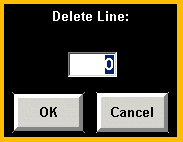
Enter the line number you would like to delete and click OK.